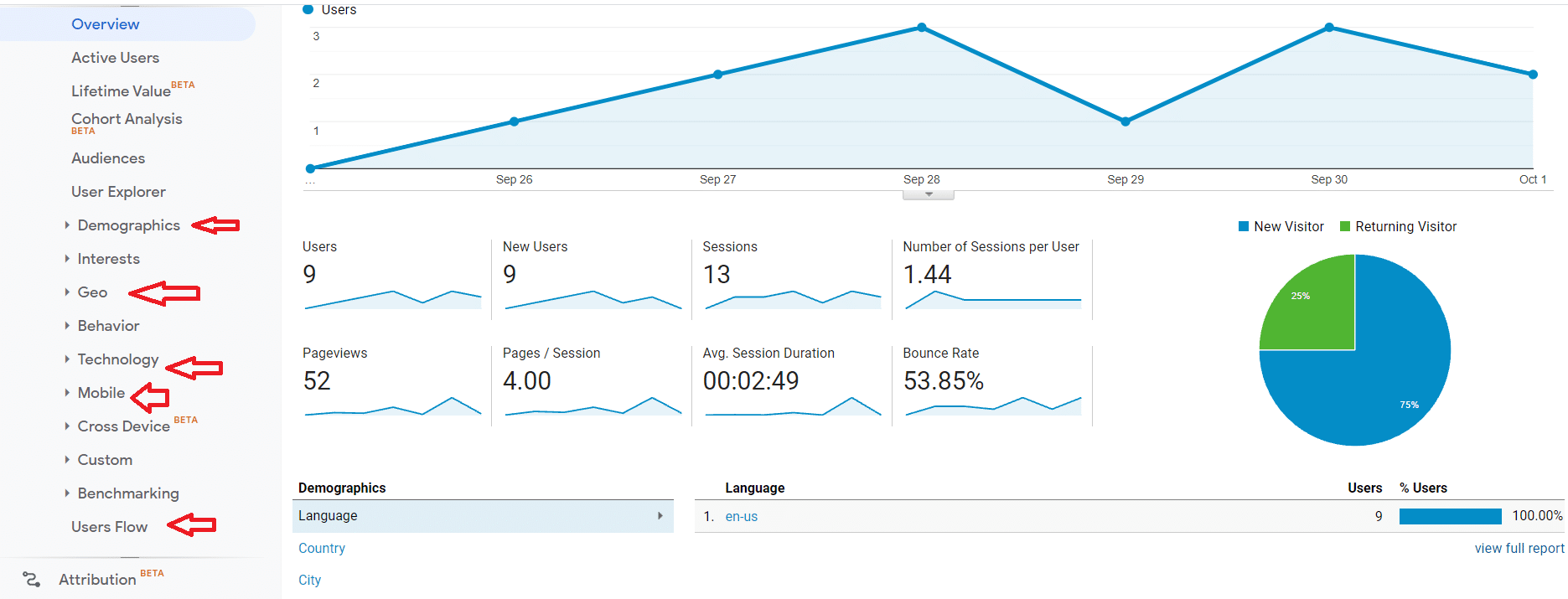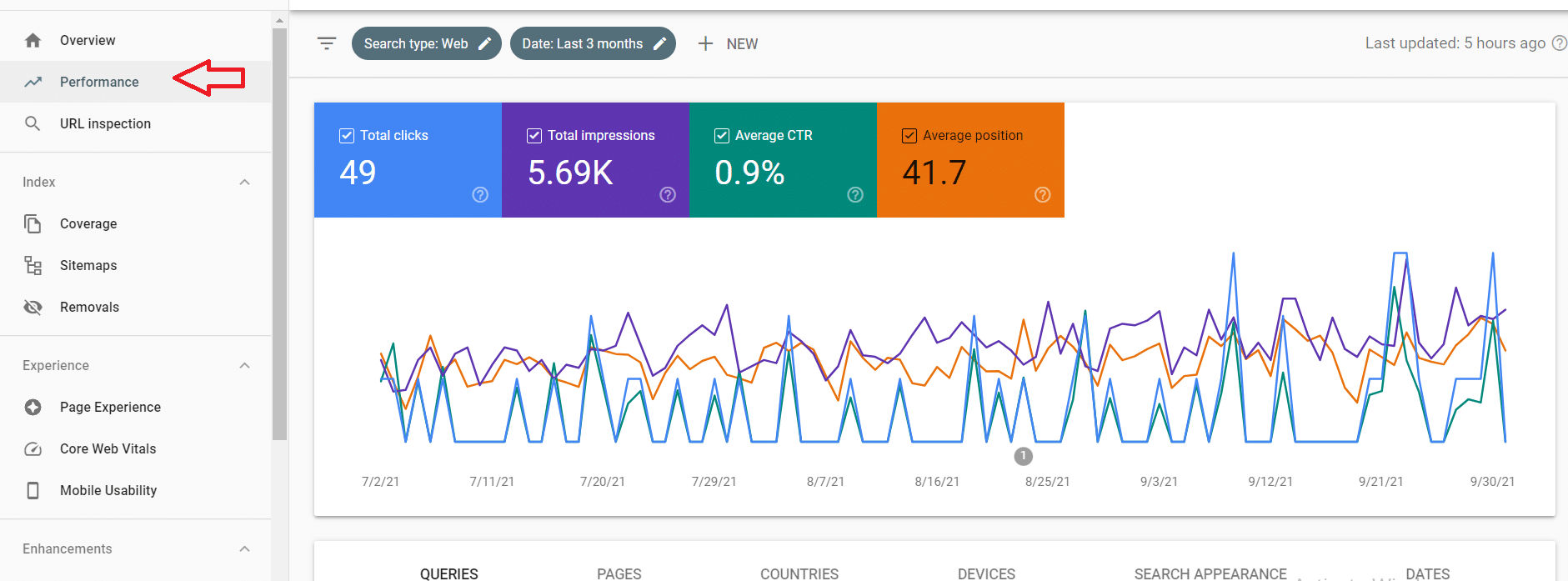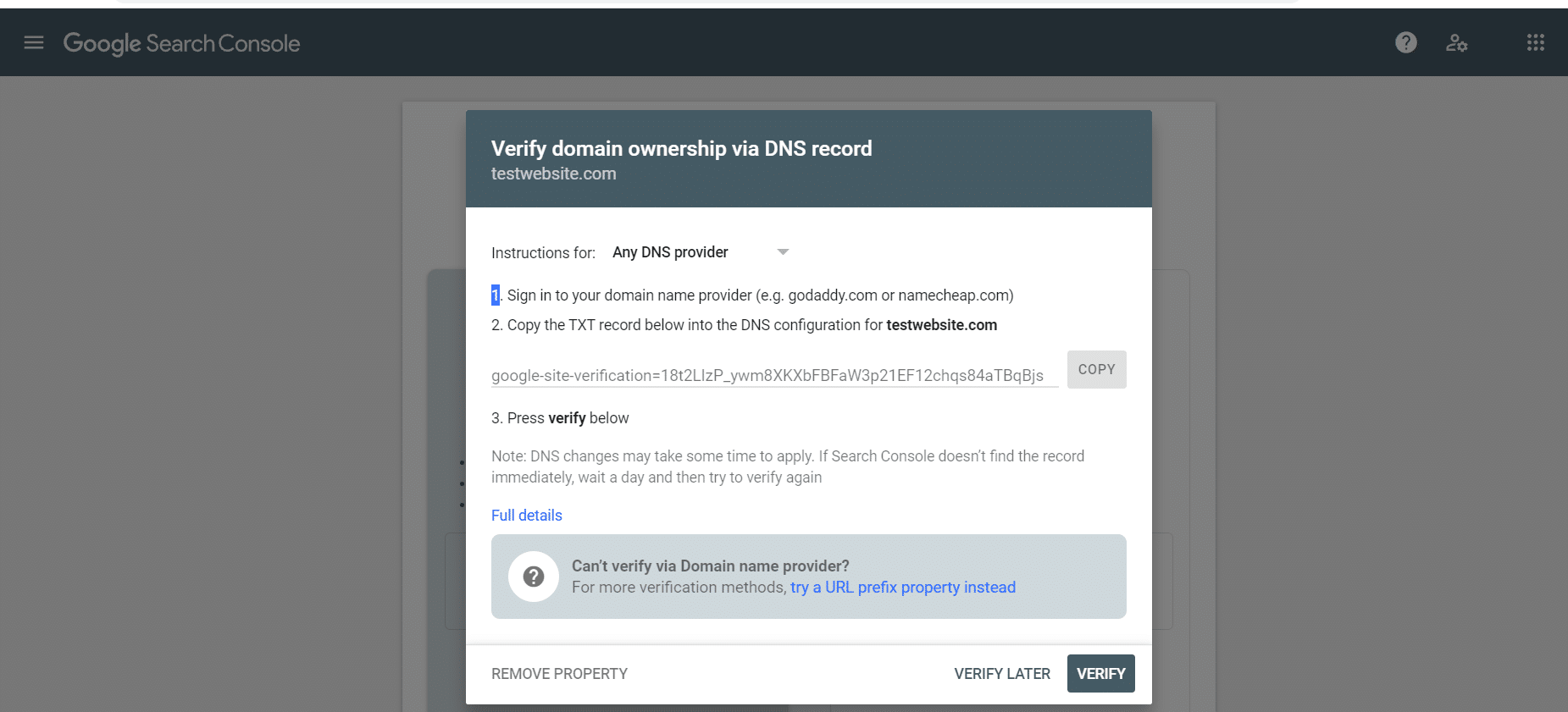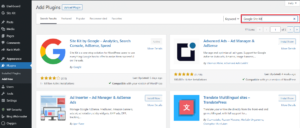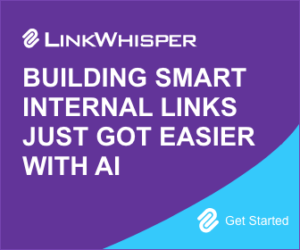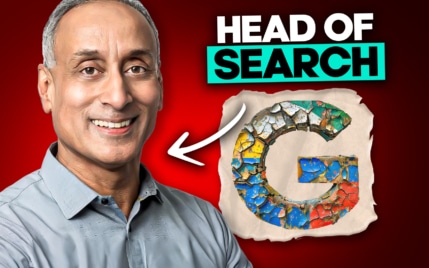Google Search Console Vs Google Analytics: A Comprehensive Comparison and Guide

When you buy something through one of the links on our site, we may earn an affiliate commission.
and are invaluable tools for running any website and especially an online business.
For new website owners, a comparison of is important to understand what each is good for, when you should use them, and how to set the two tools up.
This is what you need to know to get started today.
Contents
- Google Search Console vs Google Analytics
- What Is Google Analytics?
- What Is Google Search Console?
- Search Console Metrics vs Analytics Metrics
- Metrics To Track With Google Analytics
- Metrics To Track With Google Search Console
- How To Verify Sites On Google Search Console
- Connecting Google Analytics and Google Search Console
- Why Don't Search Console vs Google Analytics Data Match?
- Google Search Console vs Google Analytics: Do You Need Both?
, formerly , is your way of:
- reviewing what has been indexed by Google
- submitting new posts for indexing
- checking the health of your website in terms of speed, links, and security
- and much, much more
Google Search Console revolves wholly around Google and how your website is seen in its .
With that basic understanding in mind, let’s take a look at the intricacies of each and what each one can do for your website.
Assuming that you install the tracking code correctly, the you collect can help you make more accurate decisions about your website.
Here are the best Google Analytics plugins for WordPress that can help make sure you get things connected correctly.
Tracking Audience
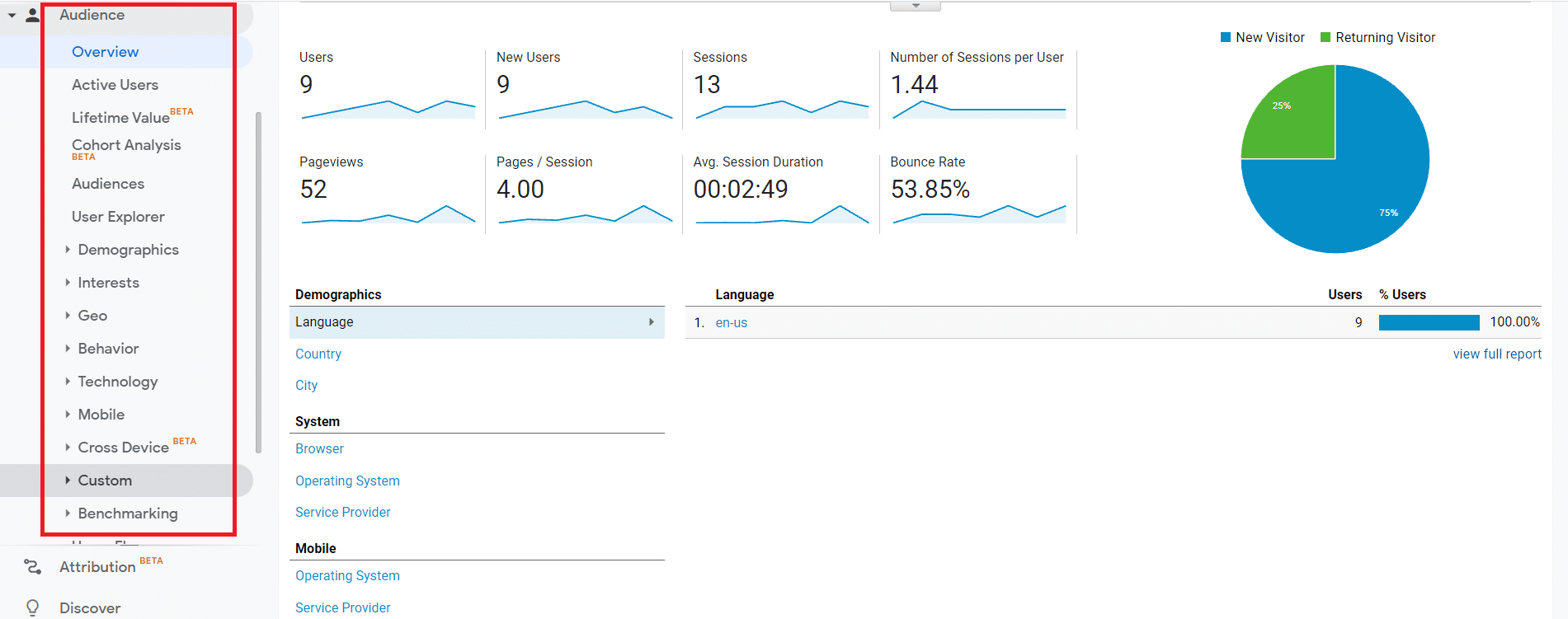
Audience can range from user demographics, cross interests, location information, and much more.
This information will help you to better understand everything about the people visiting your website. You can use this to make more informed decisions about future content, site redesigns, etc.
Understanding Traffic Acquisition
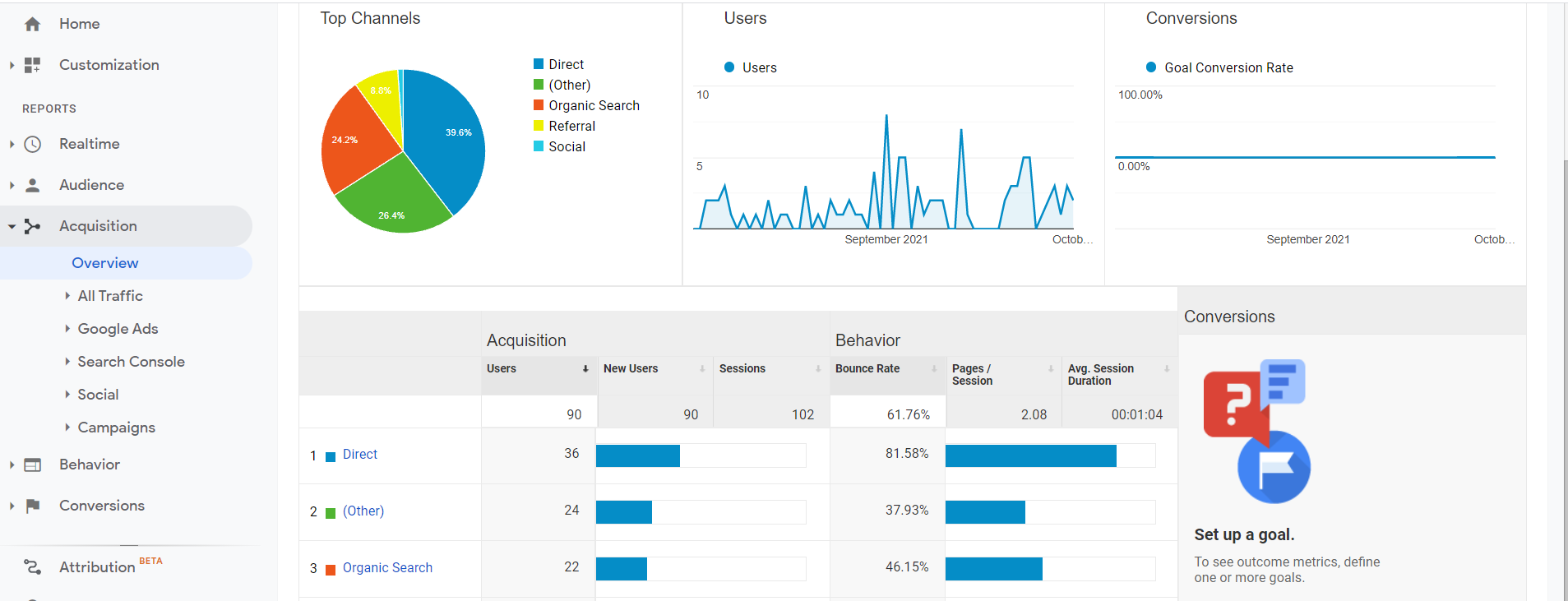
Not everyone who visits your website will come from the same place. Some users may land on individual articles from search engines whereas others may come from social media platforms.
If you don’t know how you’re generating traffic, you can’t double down on what is working to drive further growth. allows you to segment traffic so you know exactly where each visitor comes from.
Breaking Down User Behaviour
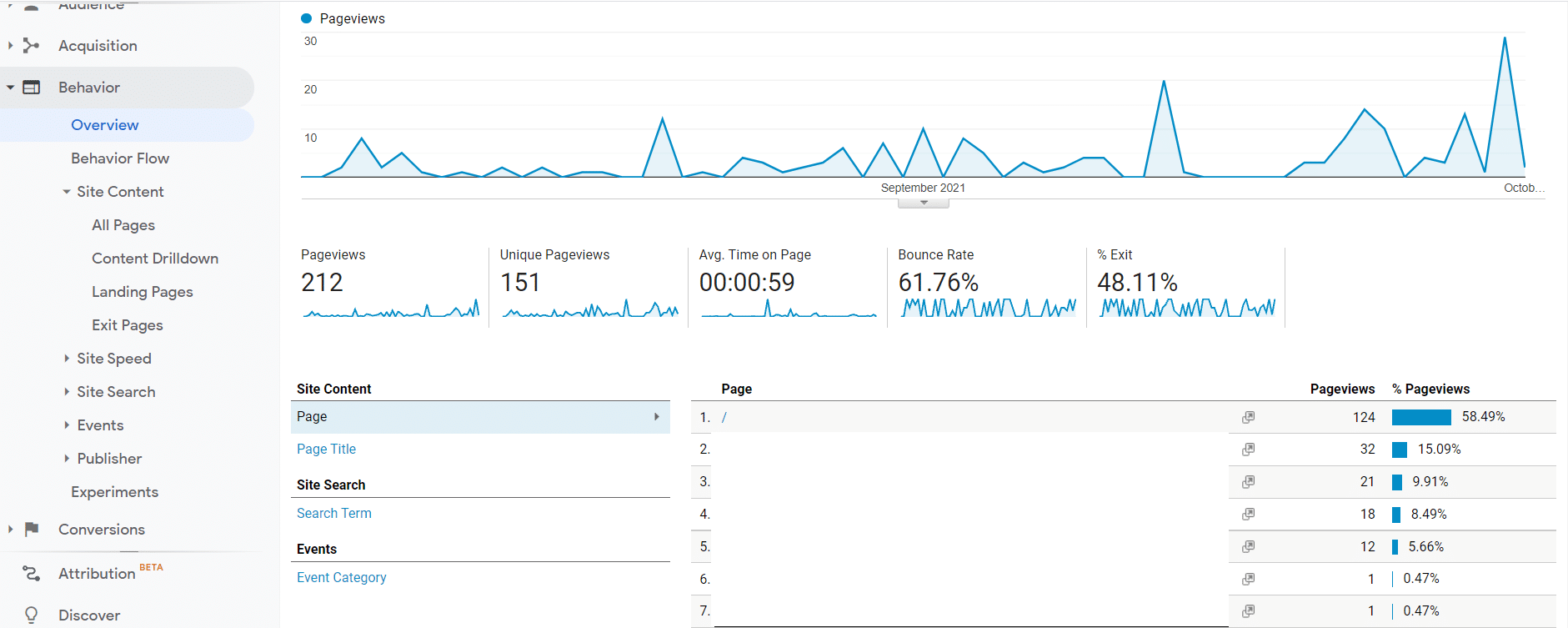
The way users behave on your website can reveal a great deal about whether you’re providing what people want or not. It can also be a good for understanding user experience (UX) and making improvements.
tracks how users behave from the moment they land on your website until they leave and everything that happens in between.
Conversion Tracking
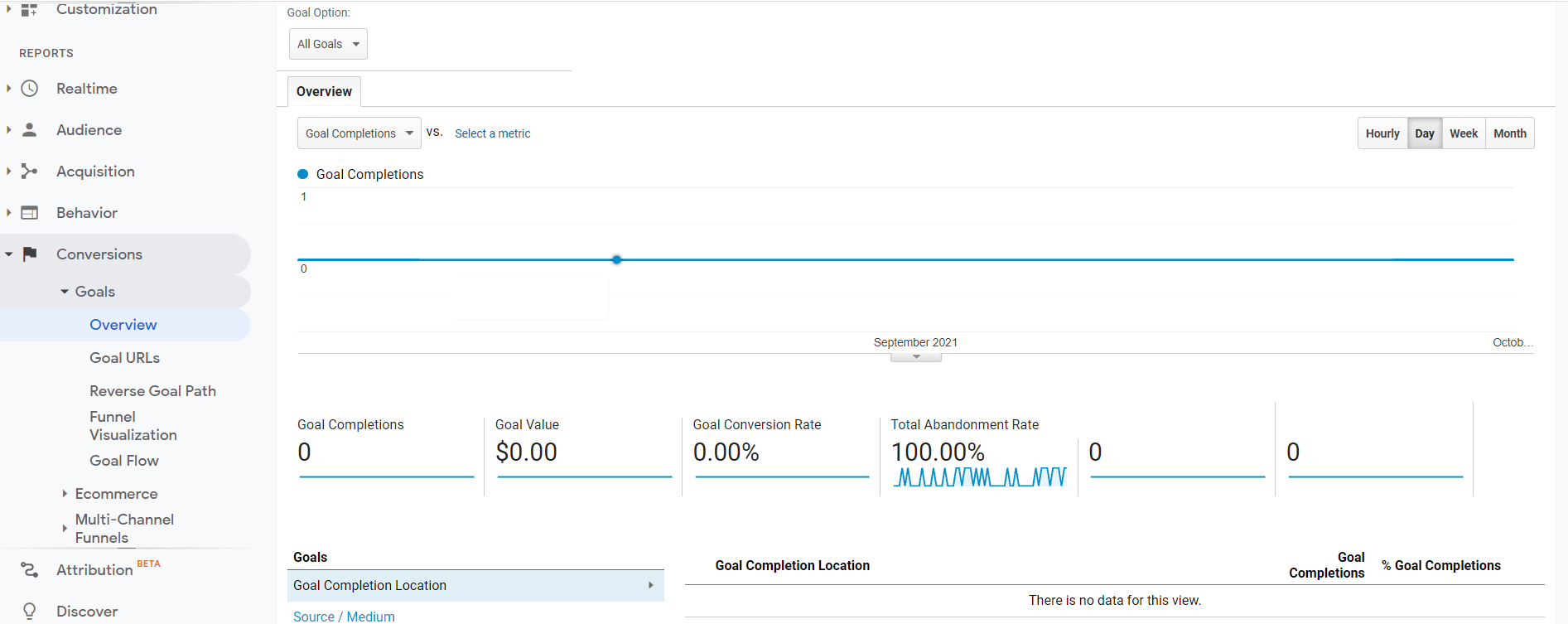
Conversions are the actions you want users to take on your website.
Some common examples of conversions you might want to track include:
- Email signups
- Purchases
- Account creation
- Contact form submissions
All of these and more can be tracked using . Tracking conversions is essential to know if you are on track for your business’s goals. If your conversion rate isn’t high enough, you will need to make changes to your website.
Custom Reporting
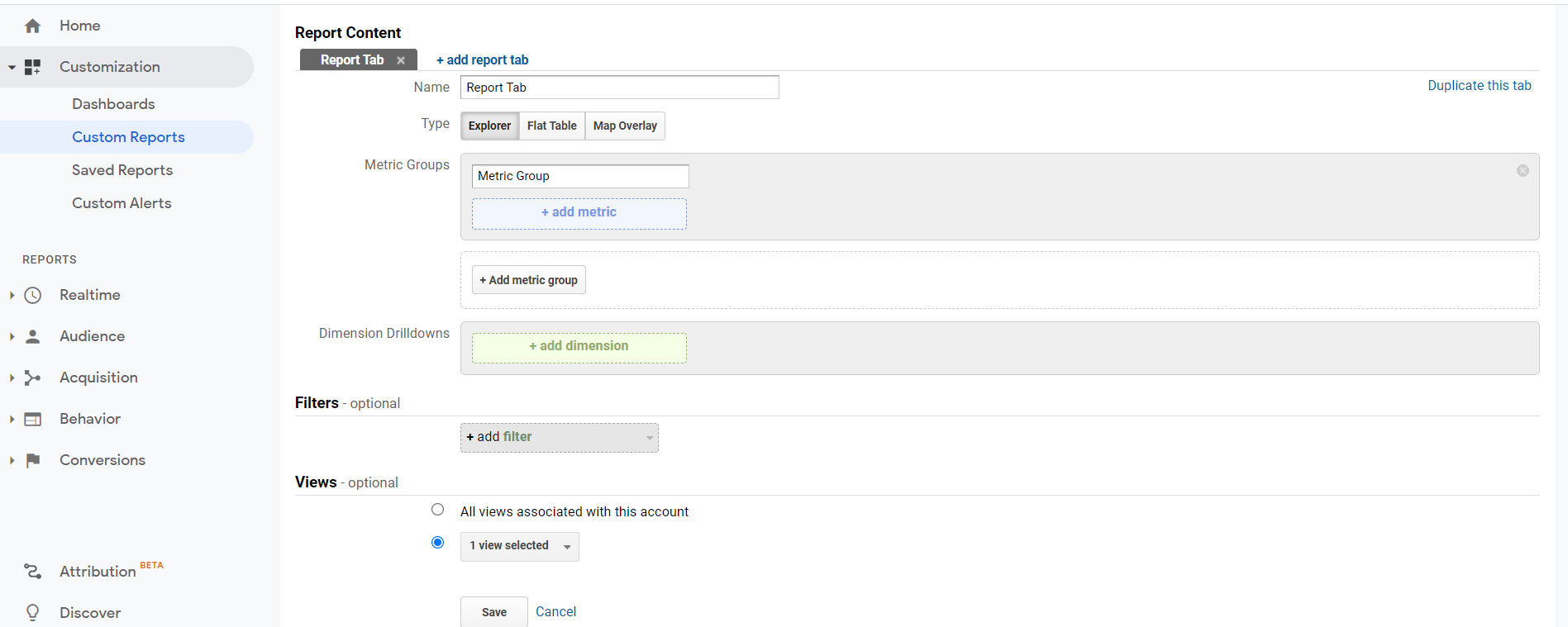
Advanced Integrations
One final feature of is the ability to integrate it with other tools for enhanced reporting and usage.
Some examples of popular integrations include:
- Customer Relationship Management Software (CRMs)
- Shopify
- WordPress
- Hootsuite (social media tracking)
- Zendesk
Using integrations allows you to improve the tracking capabilities of across platforms for more accurate .
?
With over 90% of all searches worldwide happening through Google, it’s essential your website is showing up in search results.
is where you will find information on how well your website is performing and if there are any issues with your website’s performance.
Unlike , Google Search Console is only concerned with stats coming in from Google and how different metrics affect your performance in the . You cannot see information from other search engines such as Bing or Duck Duck Go.
Tracking
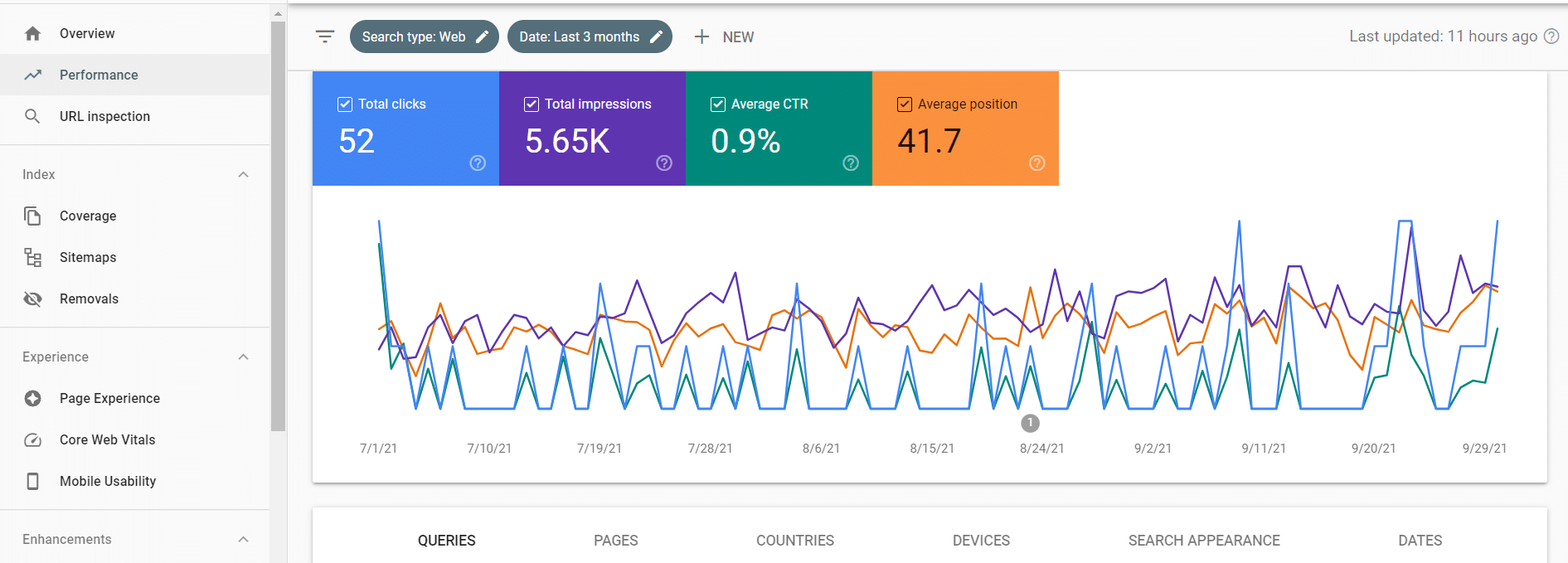
Search Console allows pros to see what terms people are using to find their websites in the results.
This information is invaluable for evaluating how effective your content is at ranking for your desired terms in the rankings ().
Along with ranking information, you can also track the average click-through rate for each term and .
Inspecting and Live Testing Your URL's
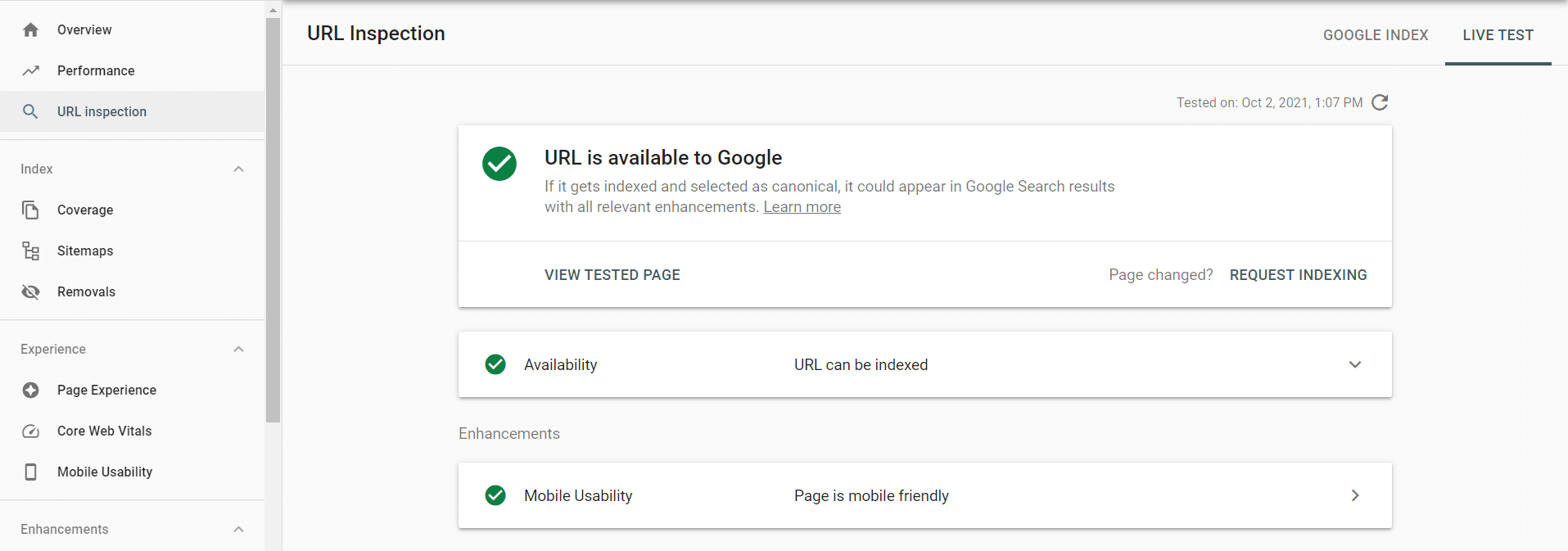
Using ’s URL live testing and inspection , you can find out if individual URLs from your website are indexed by Google.
This tool will also allow you to test if there are any issues with your URLs that might keep them from being indexed by the search engine.
Website Experience Optimizations
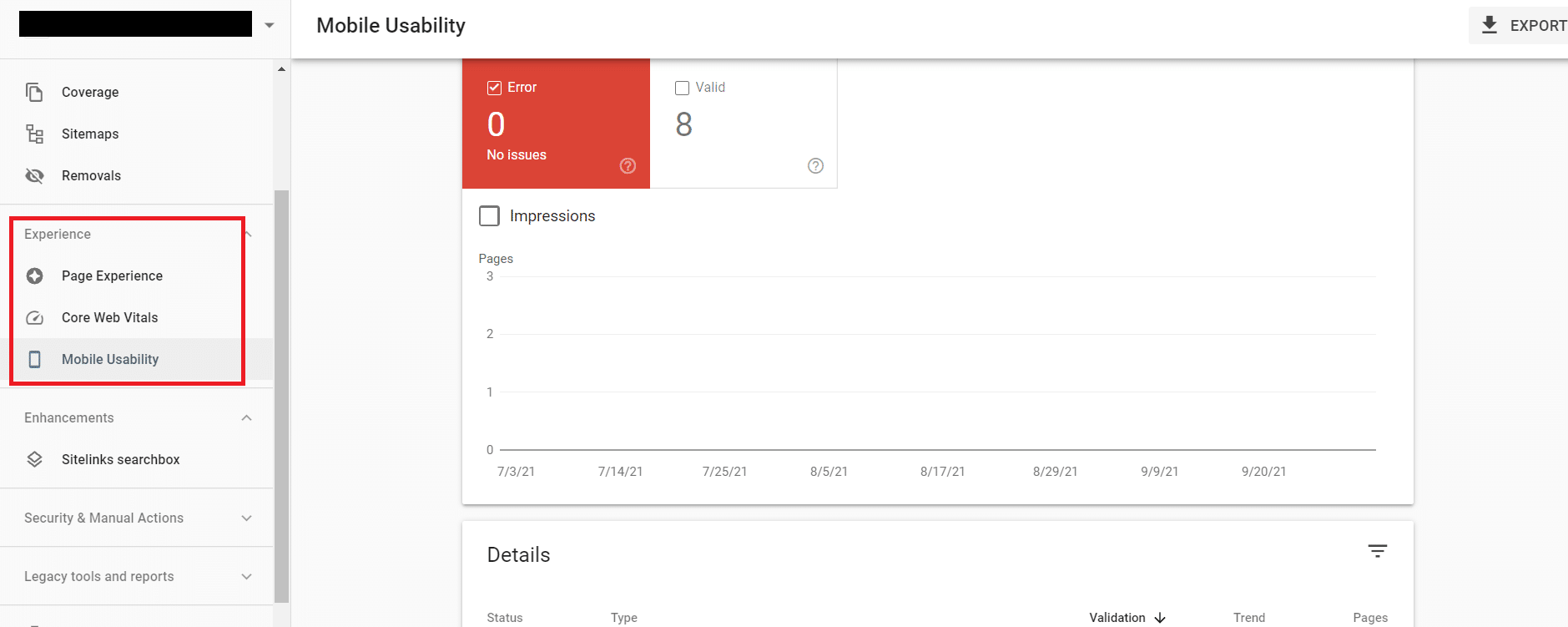
Website experience refers to how well your website performs for users. This tracks your websites core web vitals which are:
- Performance
- Responsiveness
- Visual Stability
More and more, Google is monitoring how well a site performs and considering that when ranking your website.
Take a look at our Ezoic Leap review to learn more about how this tool is improving core web vitals for sites running display ads.
Inbound and Outbound Tracking
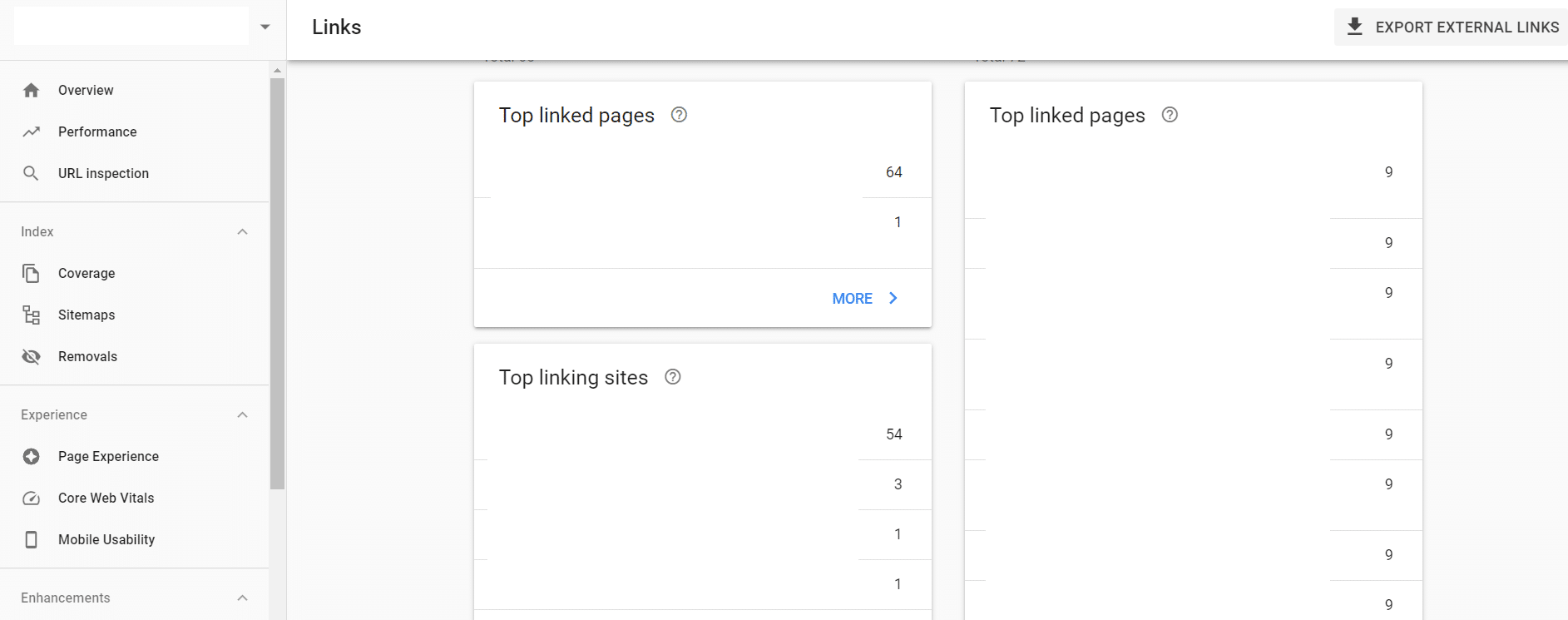
Another is the ability to monitor who is linking to you and who you are linking to.
This is an important factor in how well websites rank dating back to the early Google algorithms.
Monitoring internal and external links on Google Search Console helps you quickly notice when large numbers of spammy or toxic links appear from other websites.
And many of these online marketing courses teach a lot more about the importance of link building and how to do it well.
Disavowing Toxic Backlinks
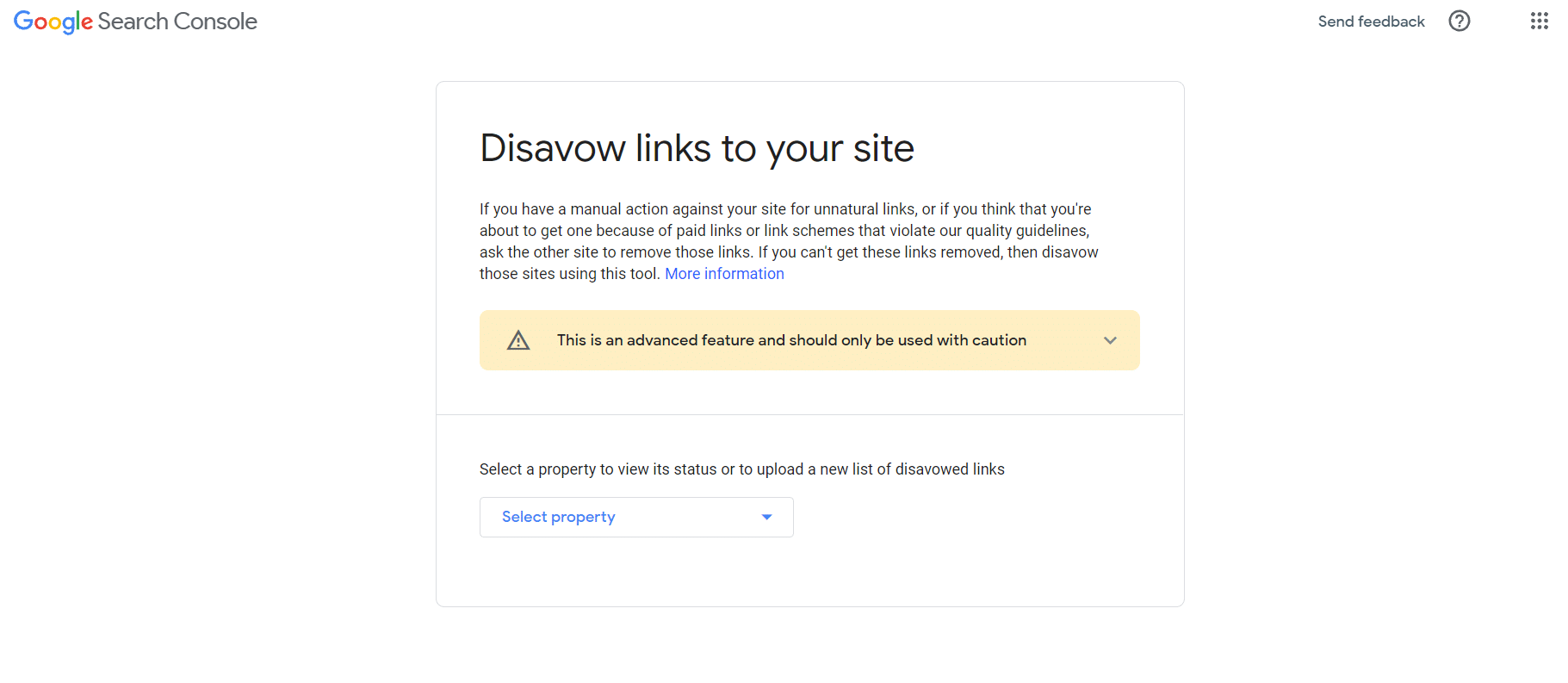
If you do accumulate too many spammy or toxic backlinks, provides a way to disassociate your website from these links.
The Link Disavow lets you catalog your list of backlinks and remove the negative links that could potentially harm your website. It should be noted that this is an advanced feature and should be handled by an experienced search engine optimization due to the potential to harm your site.
HTML and Tracking
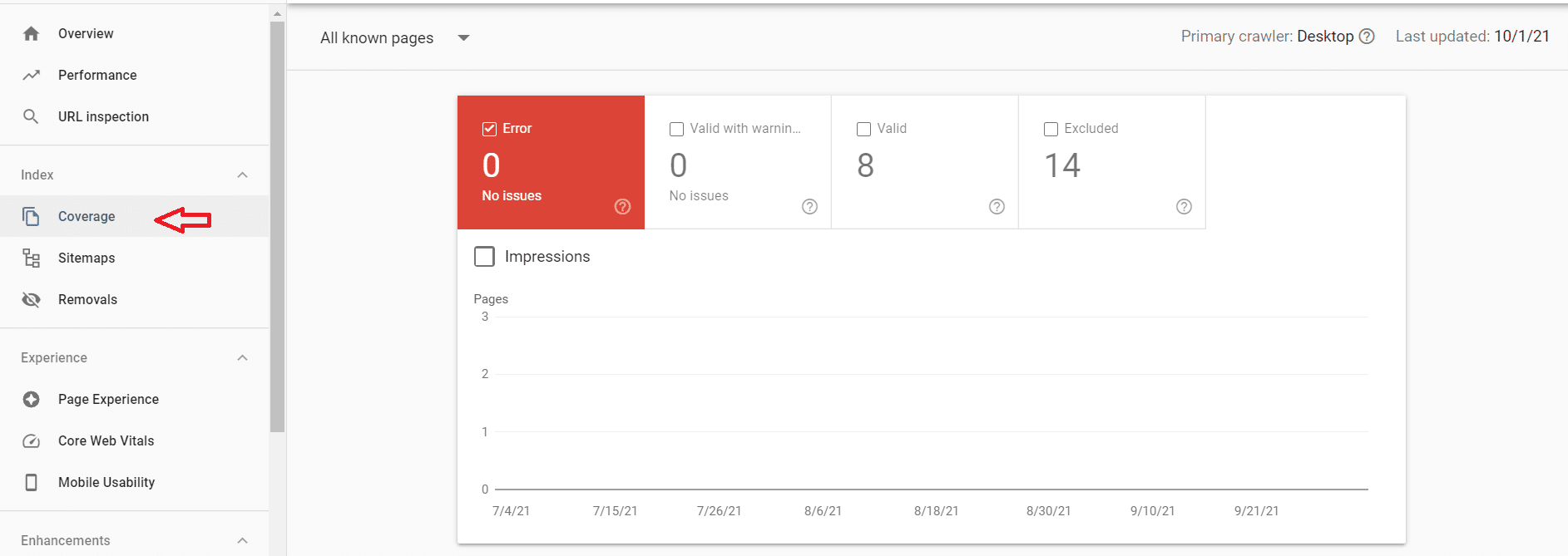
Search engines like Google work through crawlers that cover every page on your website. These crawlers go from page to page around the internet indexing everything to put it in the search rankings.
If the ever comes across any errors or issues on your pages, these will be displayed within . Regularly monitor these to fix any issues which could affect your pages being ranked.
Security Issues
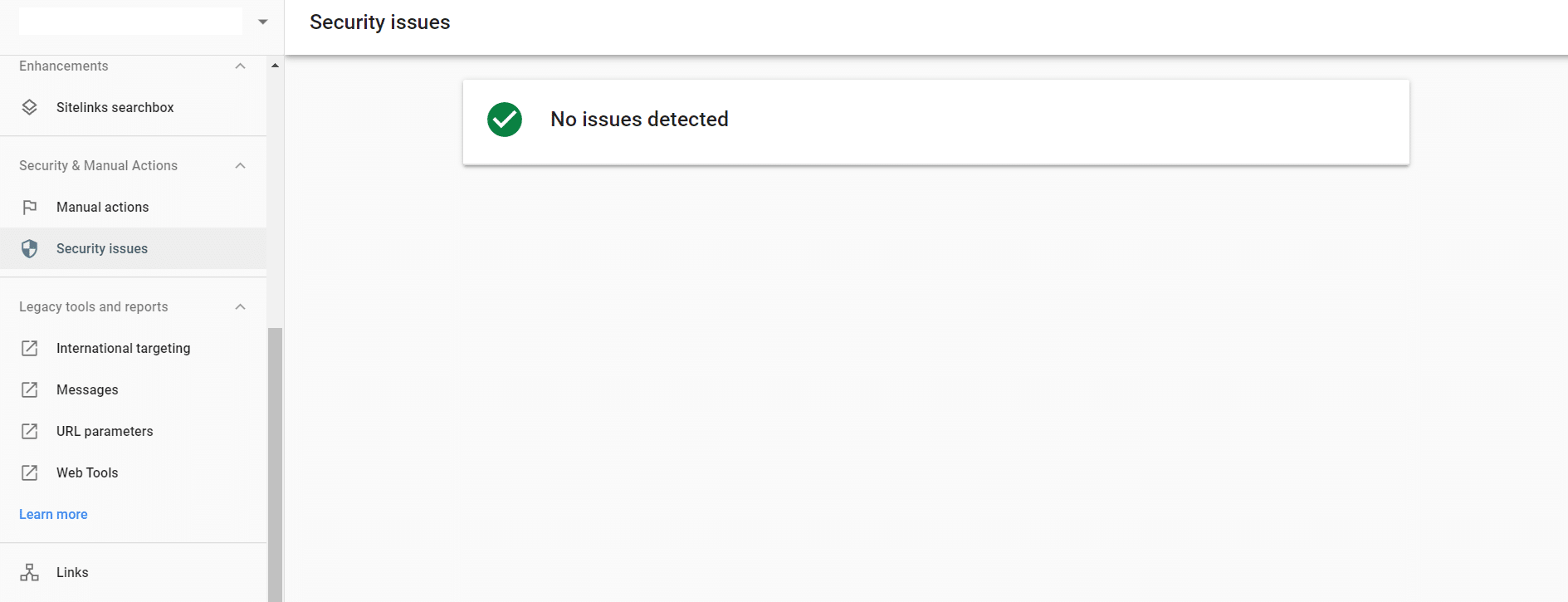
Lastly, unlike , Google Search Console allows you to see any security issues that may be affecting your website such as malware.
These security issues will prevent your websites from being indexed and ranked so it’s essential to have these issues fixed as soon as they come up.
Metrics
Understanding the difference between and what each one does is only half the equation.
It’s also important that you understand how to track each of these metrics within each . After all, both and Search Console collect tools and are only as good as your ability to use them.
Metrics To Track With
Remember, the primary difference between is that is used for tracking website visitors to your website from all sources. So, the metrics you will track will be in line with that.
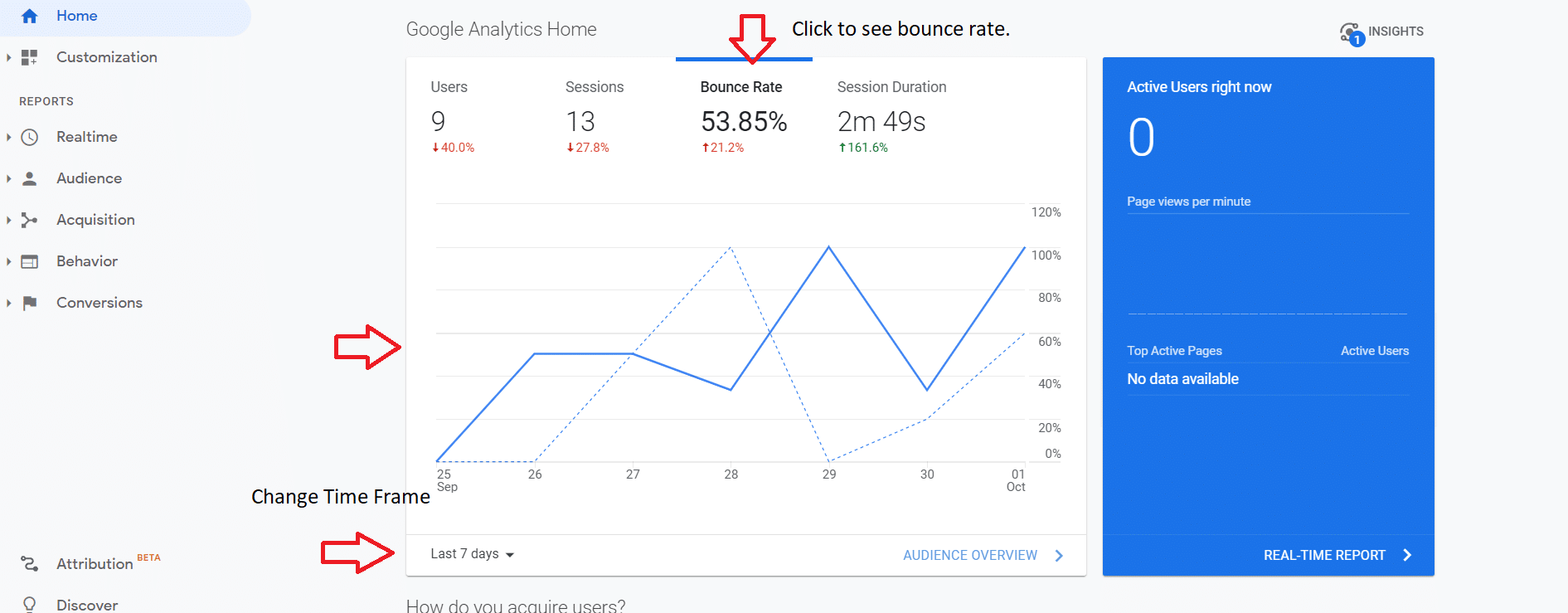
describes the percentage of website visitors who come to your website and then leave without moving on to other pages or converting.
How to track in :
1. Open and click on the home screen for the desired property view
2. will be on the main home screen at the top
You can change the by selecting the drop-down menu at the bottom of the chart and choosing from either today, yesterday, last 7 days, last 28 days, last 90 days, or a custom range.
Audience and Demographic
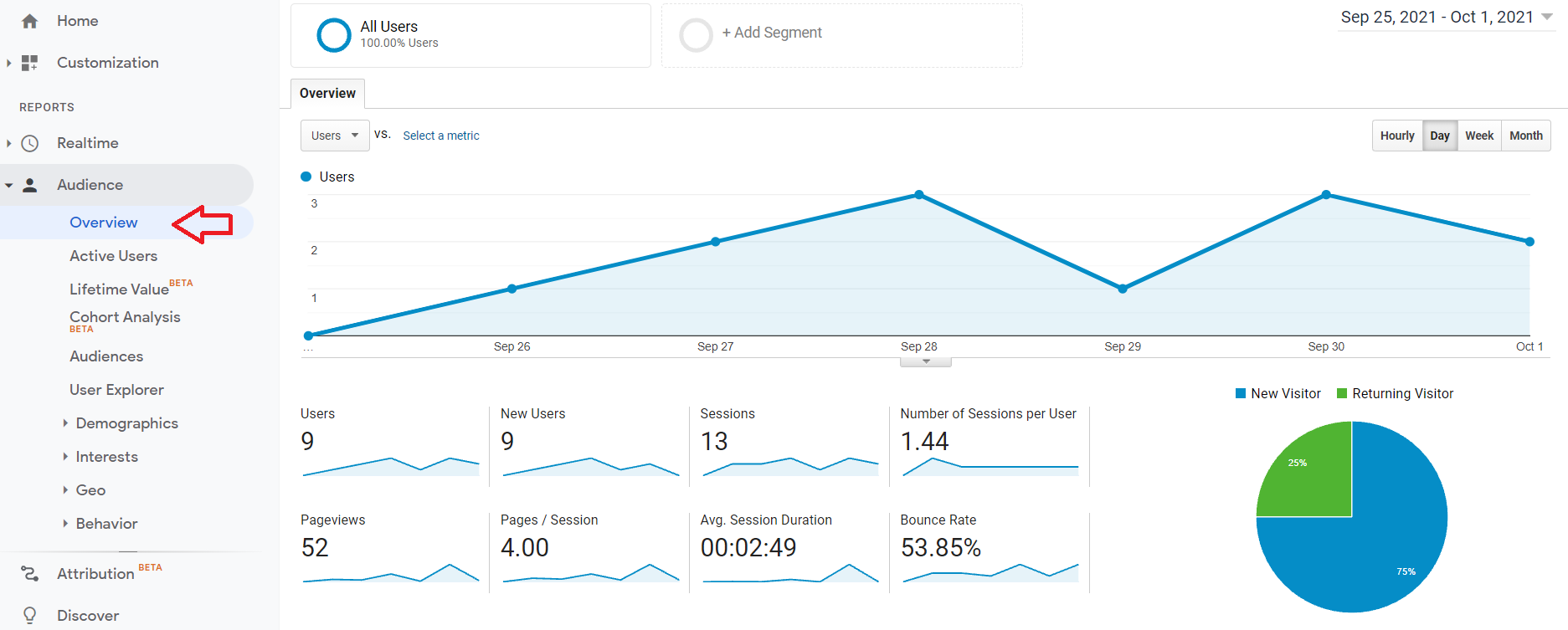
To access the audience and demographic , click on the audience drop-down button from the homepage of . A good place to start is the overview button which is the first option in the dropdown.
The overview section provides a glance at the number of users that have visited your website, how long they stayed, the number of pages viewed, and more.
Other important audience related information to keep track of includes:
- Demographics – this tells you the age and gender of your users
- Geo – you can find out where your users are located down to the city they are in as well as the language they speak
- Technology – this section will track users’ browser, operating system, screen resolution, and more
- Mobile – you can find the percentage of users using mobile vs desktop, devices, service providers, and more
- Users Flow – this will show you the path that users take from one page to another as they enter and exit your website
To access each section, click on the button in the Audience dropdown menu.
All of the other sections in the Audience hold valuable information. But, the above sections are some of the more often used by website owners and developers.
Acquisition
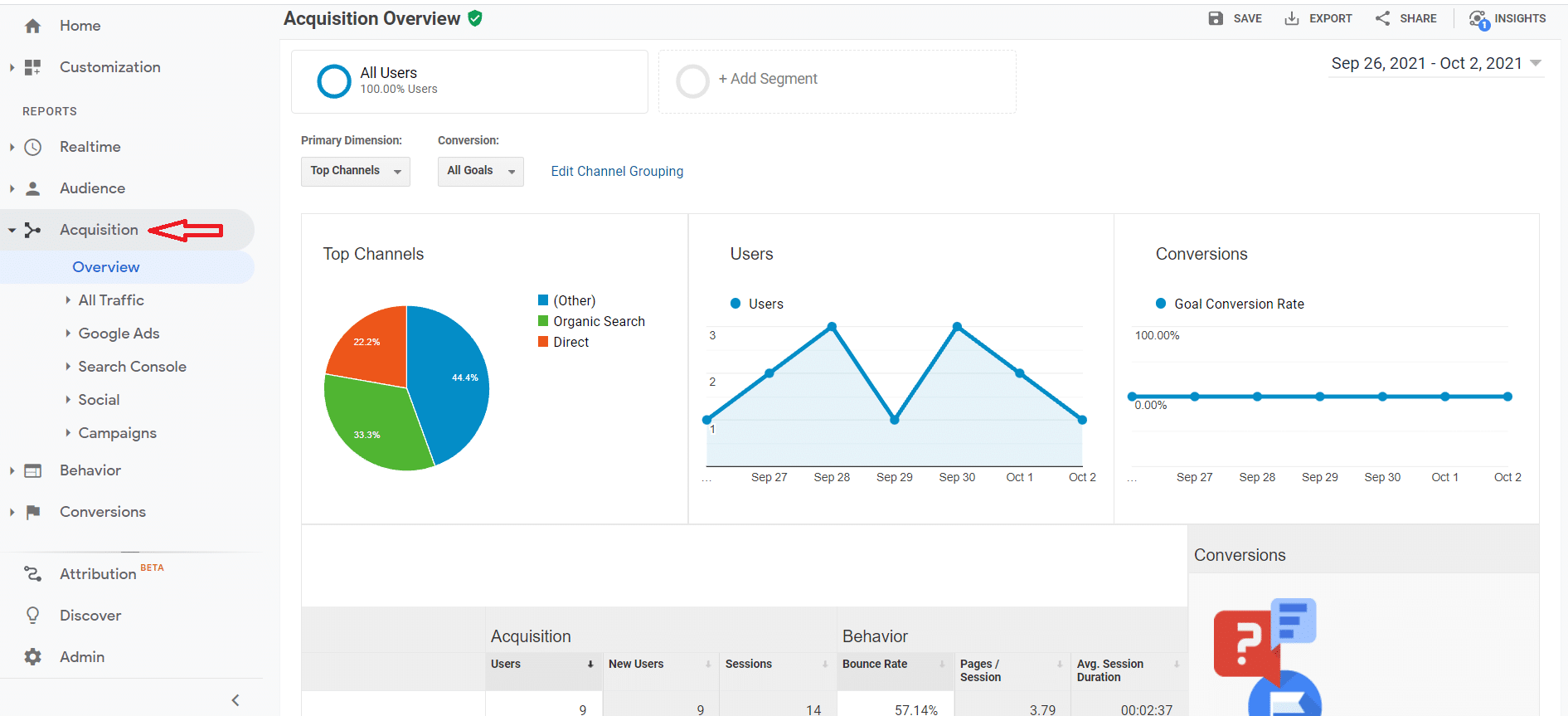
The acquisitions section will tell you everything you need to know about how people are finding your website and where visitors are coming from.
To access the acquisitions section of , click on the Acquisition drop-down and start with the overview section.
This will give you a general overview of whether your visitors are coming from direct traffic, (unpaid traffic from search engines), or other sources (social, email, etc.).
For more in-depth results, you can click on any of the buttons under the Acquisition tab for more thorough reporting.
These options include:
- All Traffic – this section provides a more in-depth look at all of your traffic sources.
- Google Ads – when you link your Google Ads account, you will see the results of ad campaigns in this section of the Dashboard.
- – when you link your account with , you can track some figures such as search engine results,
- Social – this section allows you to track the impact of social on your website.
- Campaigns – you can track all of your paid and organic campaigns from this section.
Time Spent On Website
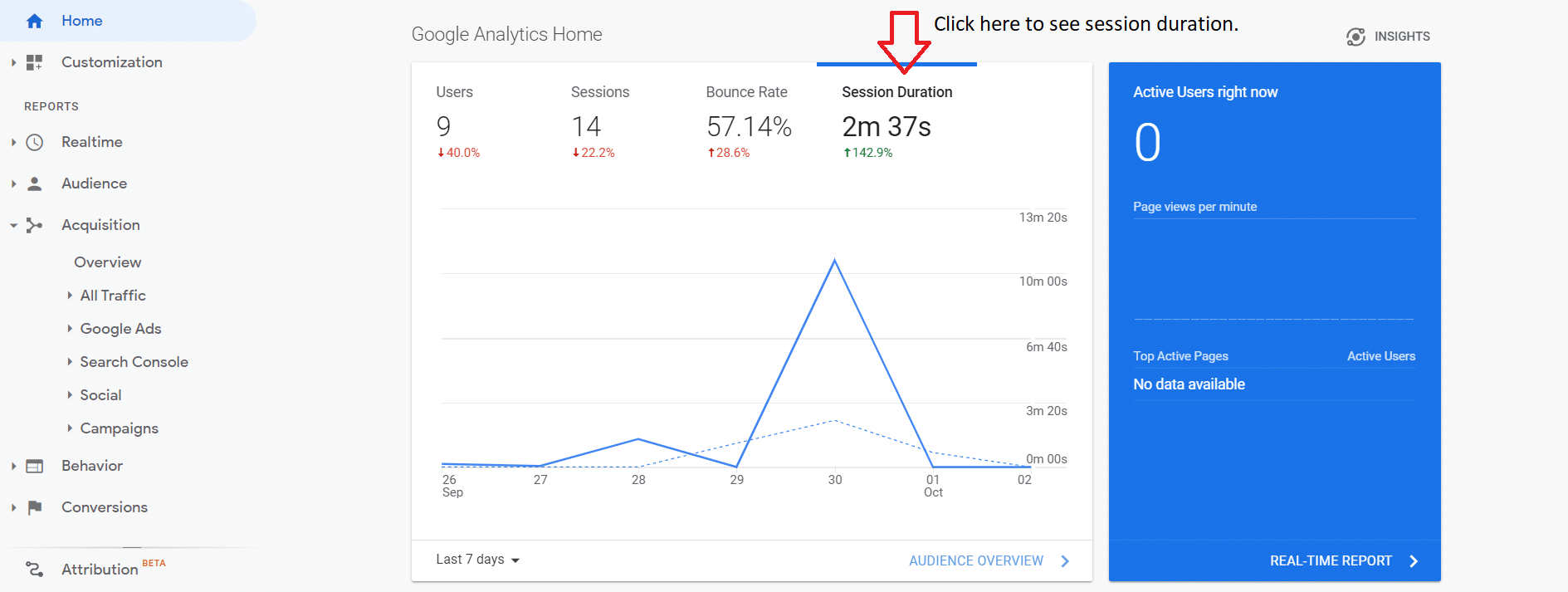
Along with metrics like and traffic sources, it’s essential to find out how long visitors are staying on your site.
The longer users stay on your site, the chances are greater of a conversion. To see this information, you can check the overview on the home section of .
Unique Pageviews
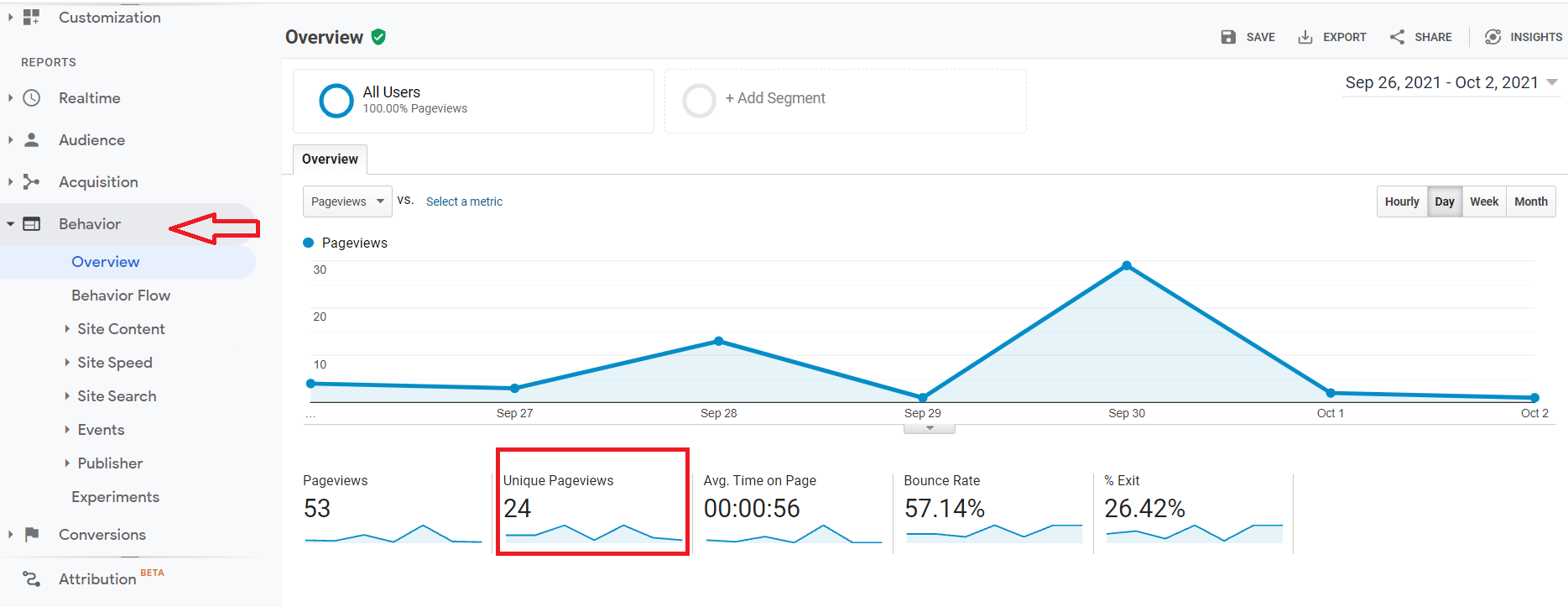
Unique pageviews track the number of times individual pages are visited on your website. This is in contrast to pageviews, which track the total number of times pages are viewed including multiple views of the same page by the same user.
Tracking unique pageviews is important for websites like authority and niche sites. More unique pageviews mean more pages of content being viewed.
To see your unique pageviews, click the Behaviour dropdown tab and click on overview. The unique pageviews will be located just under the chart.
Metrics To Track With
The most important metrics to track with Google Search Console all have to do with how your site performs and how well your site is doing in the organic rankings.
Search Performance
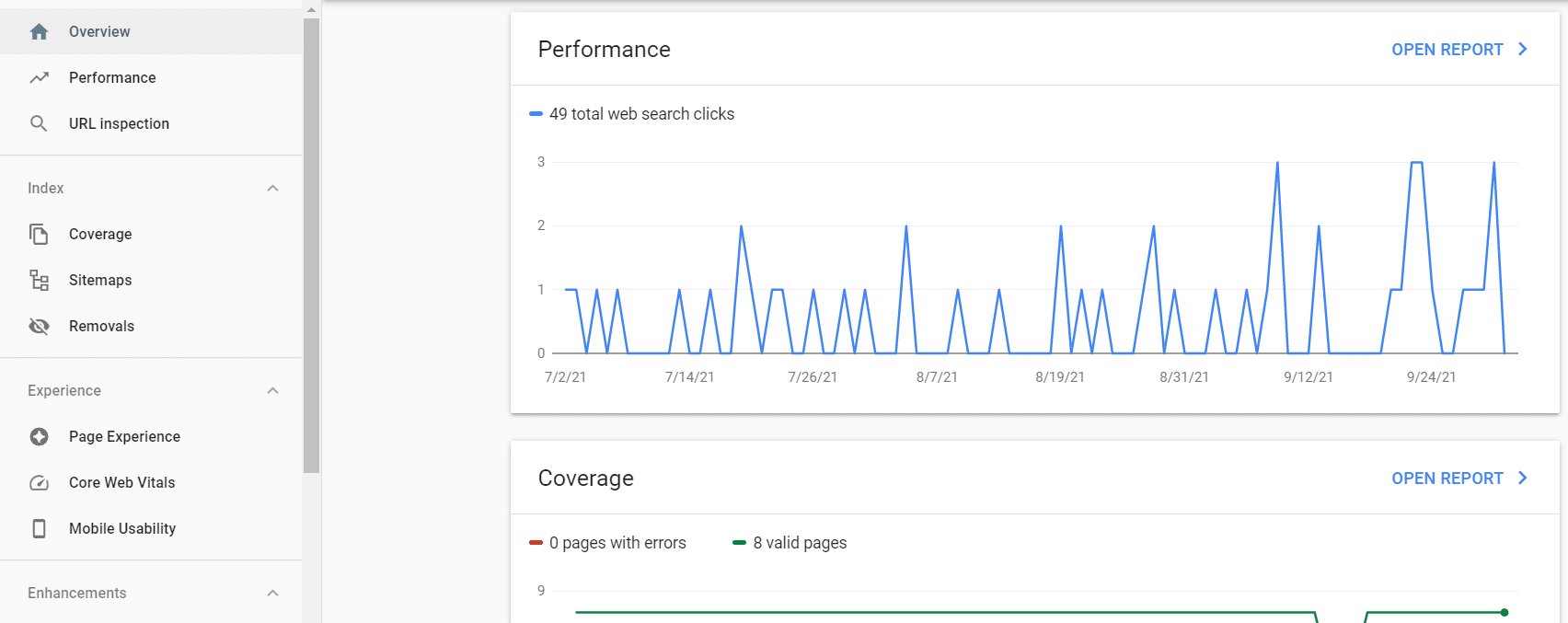
One of the primary purposes of is to track how your website is performing in .
For a brief overview of your site’s performance, how many pages are indexed, and user experience, you can view the overview section on Search Console.
For more in-depth search console about your website’s performance on Google, click on the Performance button below the overview button.
From the performance section, you can learn everything about how well your website is doing in Google including:
- What terms your site is ranking for
- How many people are clicking from Google to your site
- How many people see your site in search results (impressions)
- Your websites click-through rate (CTR)
- The and actual position for each term
Links To Your Site and Internal Links
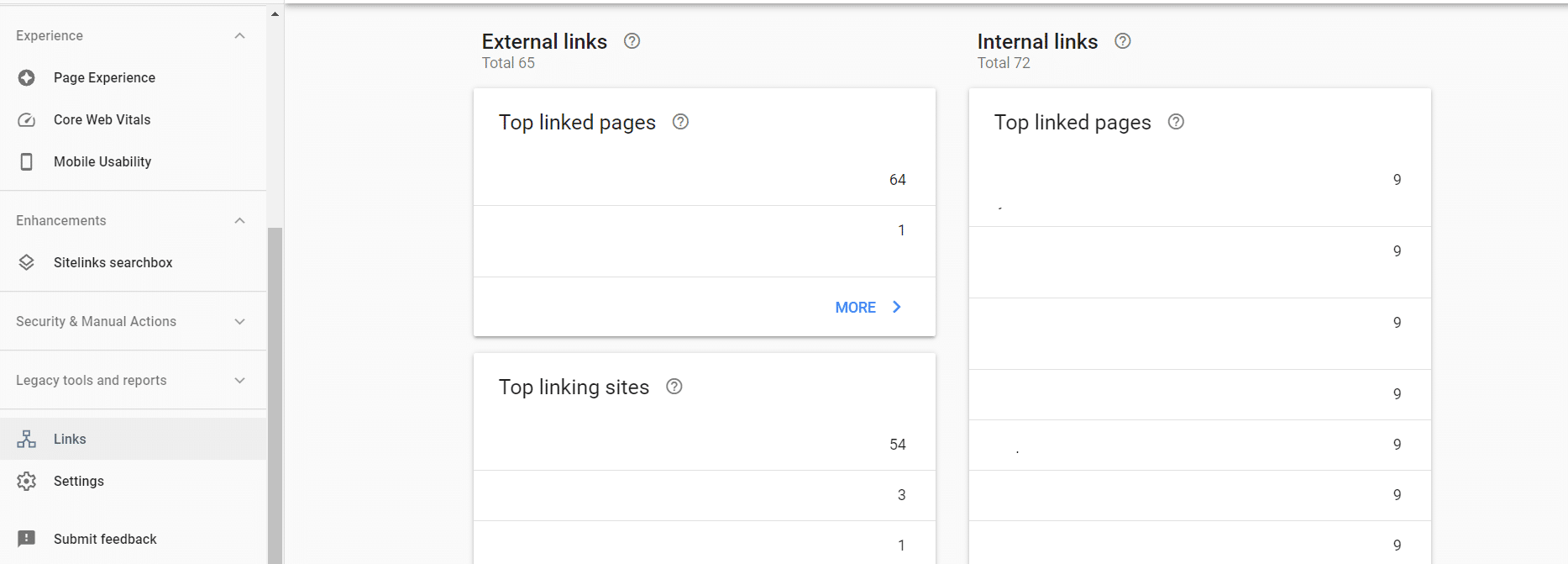
You can check all of the links that are coming into your site from other websites as well as all of the internal links between pages on your website.
To get to the links page on Google Search Console, you will need to scroll down the left sidebar menu to the bottom and click the Links button.
The external links section will show you information about indexed links coming to your site from other websites. You can find information about the top pages on your site linked to, the top websites that link to your site, and the top linking text (anchor text).
The section will show you all of the top linked-to pages on your site linked to from other pages within your website.
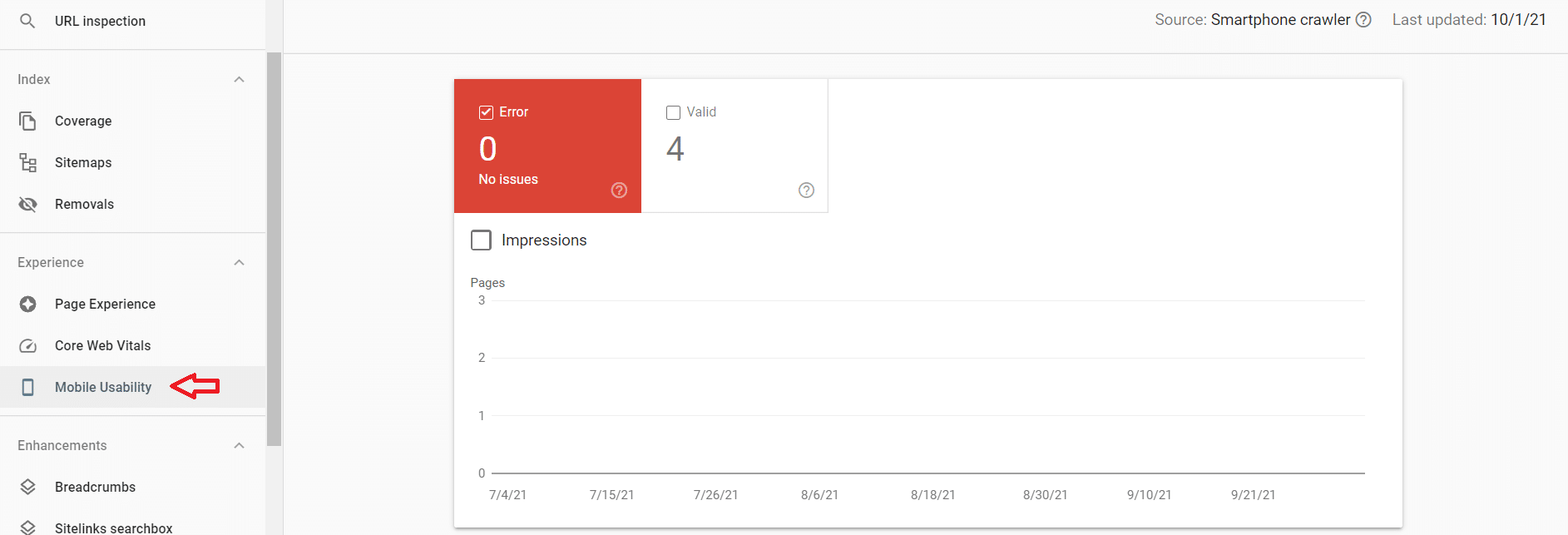
half of mobile traffic worldwide coming from mobile.
To check your website’s statistics, click on the button on the left sidebar.
Any issues that would affect will show up here. It’s also important to look out for alerts informing you of issues.
Coverage Reporting
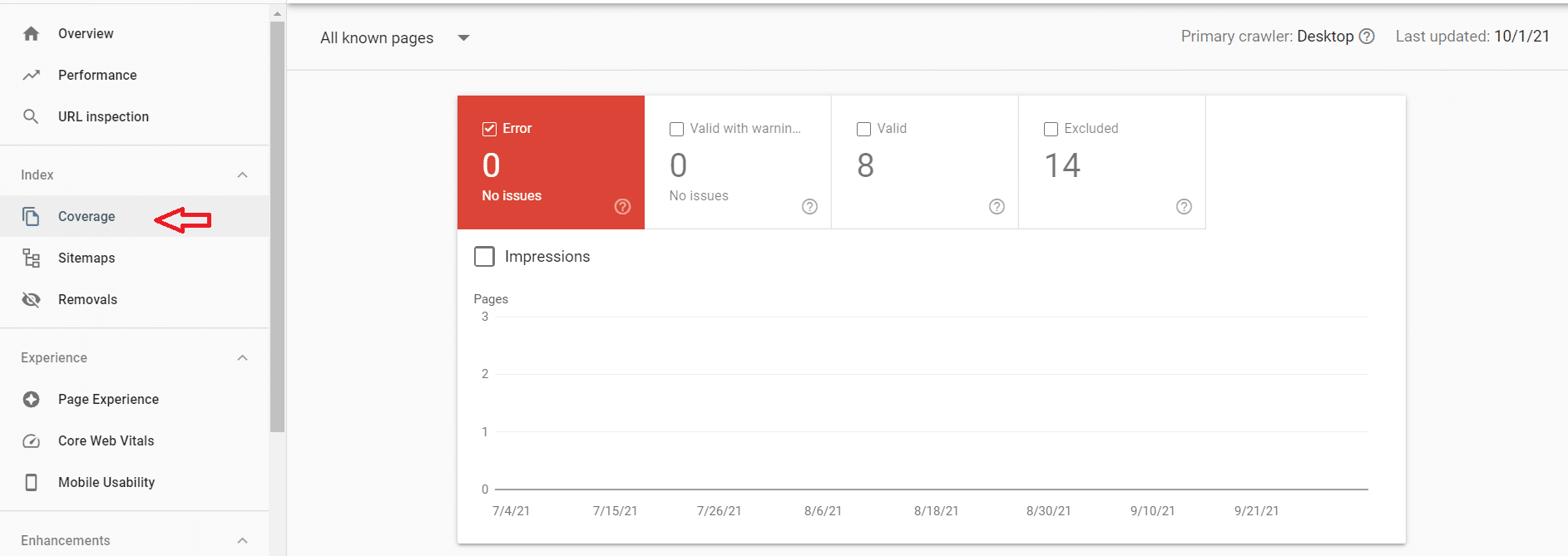
When Google comes across new pages of your website, it will index them and eventually place them into the Google search rankings.
To see how many of your website’s pages are indexed, you need to look at the coverage report under the Index section of Search Console.
To get there, click on the Index drop-down and then click on the Coverage button.
The coverage report will tell you which pages are indexed, which have been excluded, and which pages have warnings or errors.
If any of your pages have HTML errors or other issues, you will receive notifications within the search console along with information on the error and which pages are affected.
How To Verify Sites On
Before you can utilize , you first need to verify you are the .
You can verify site ownership one of a few ways, either manually or, if you are using WordPress, through the use of a plugin like Google Site Kit or Monsterinsights.
Manually
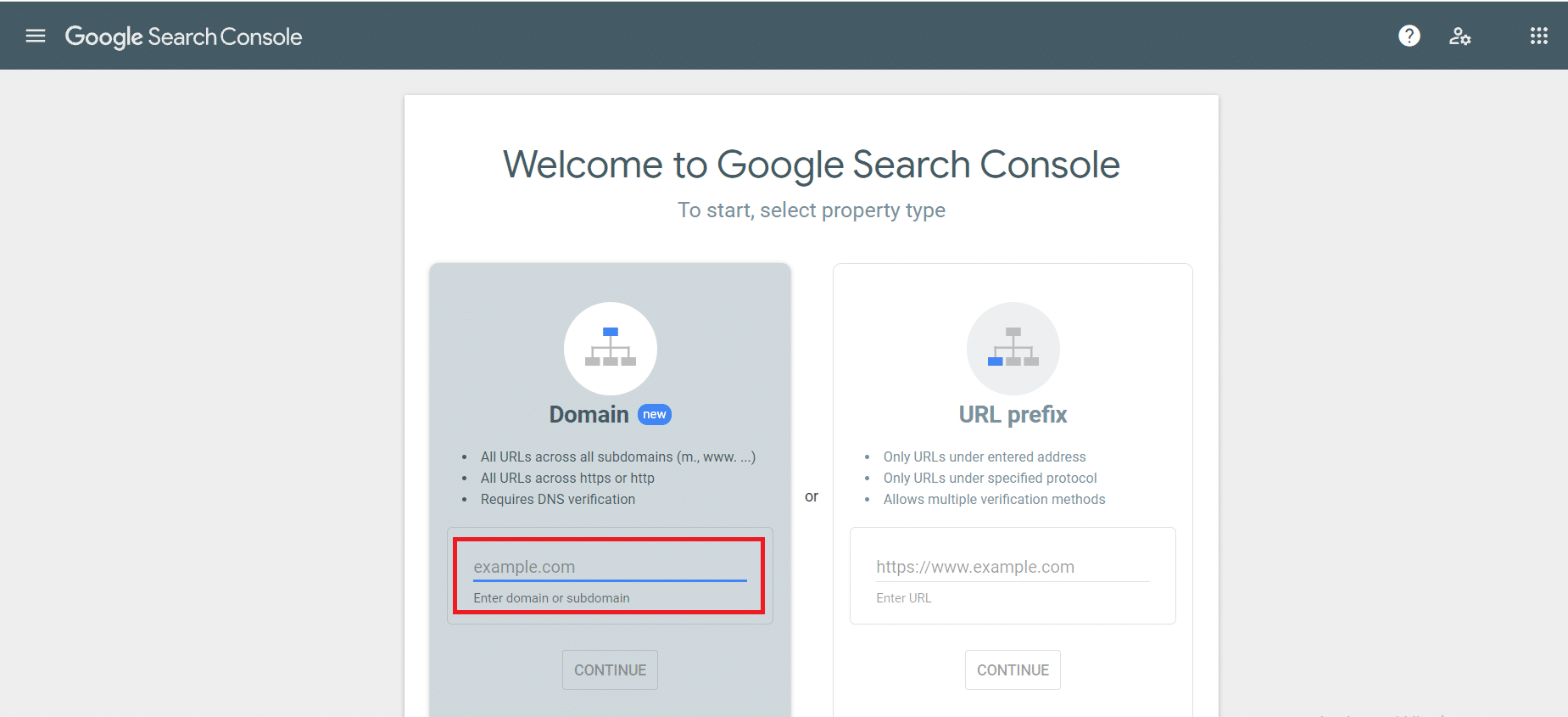
To start with, go to . The first screen you see is the property verification screen.
Enter your domain name into the box under Domain then press enter. A popup will appear showing how you can verify you are the by adding a TXT record.
Use the dropdown menu next to “Instructions for” to find your DNS provider. This will give you exact instructions on how to verify ownership.
For most providers, you will copy the TXT record listed and then create a TXT record on your DNS provider’s back end. Each provider is different so you will need to find out how to add TXT records for your specific provider.
If you are having trouble, type into Google “how to add TXT records” followed by the name of your provider. For example: how to add TXT records Namecheap.
Google Site Kit (WordPress)
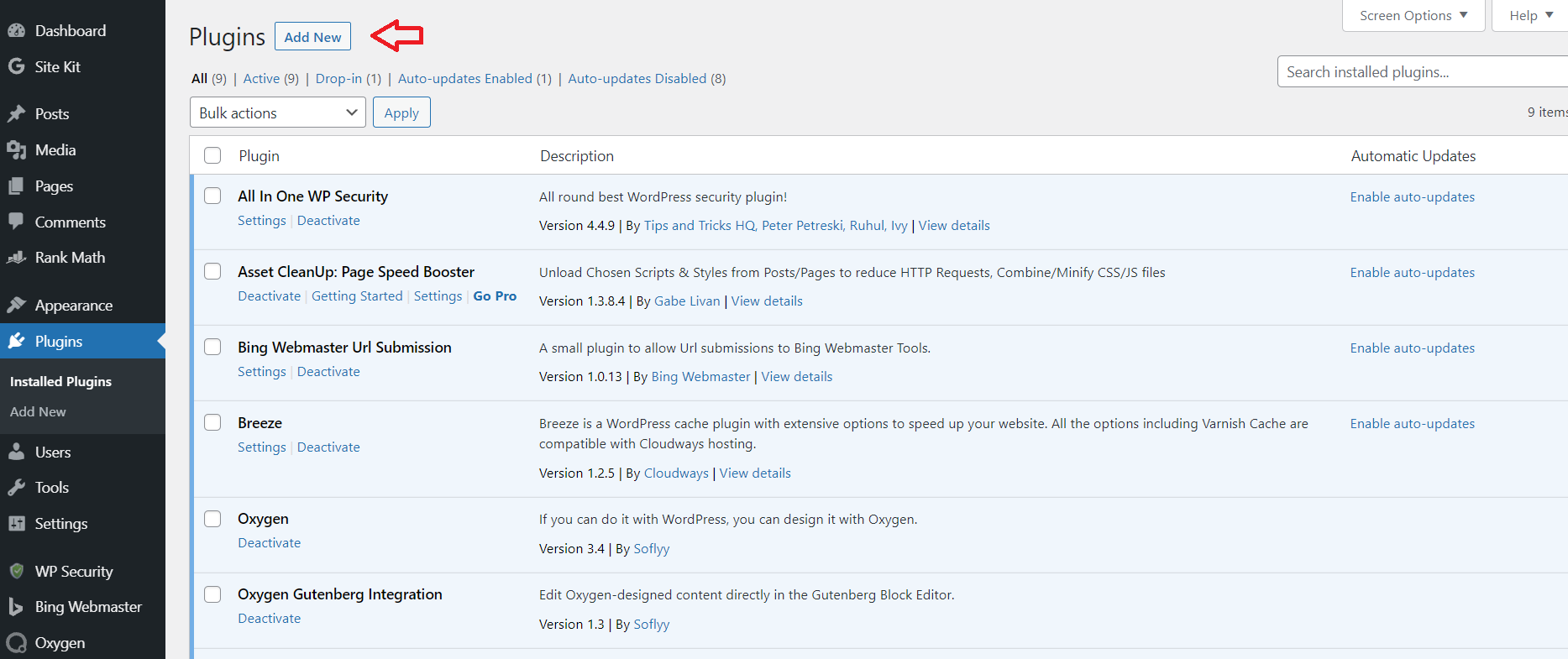
The second method, and the easiest for non-tech savvy individuals, is to use a plugin on WordPress called Google Site Kit.
You will first need to add the plugin from the WordPress repository. You can find that by going to your WordPress backend and clicking the plugins button on the left sidebar then clicking new.
Enter Google Site Kit into the search for plugins box on the right side of the screen. You will see the plugin show up in the results below. Click, Install Plugin.
You will see a list of step-by-step instructions from Site Kit showing how to verify and set up both and .
Follow these instructions and you are good to go.
Connecting and
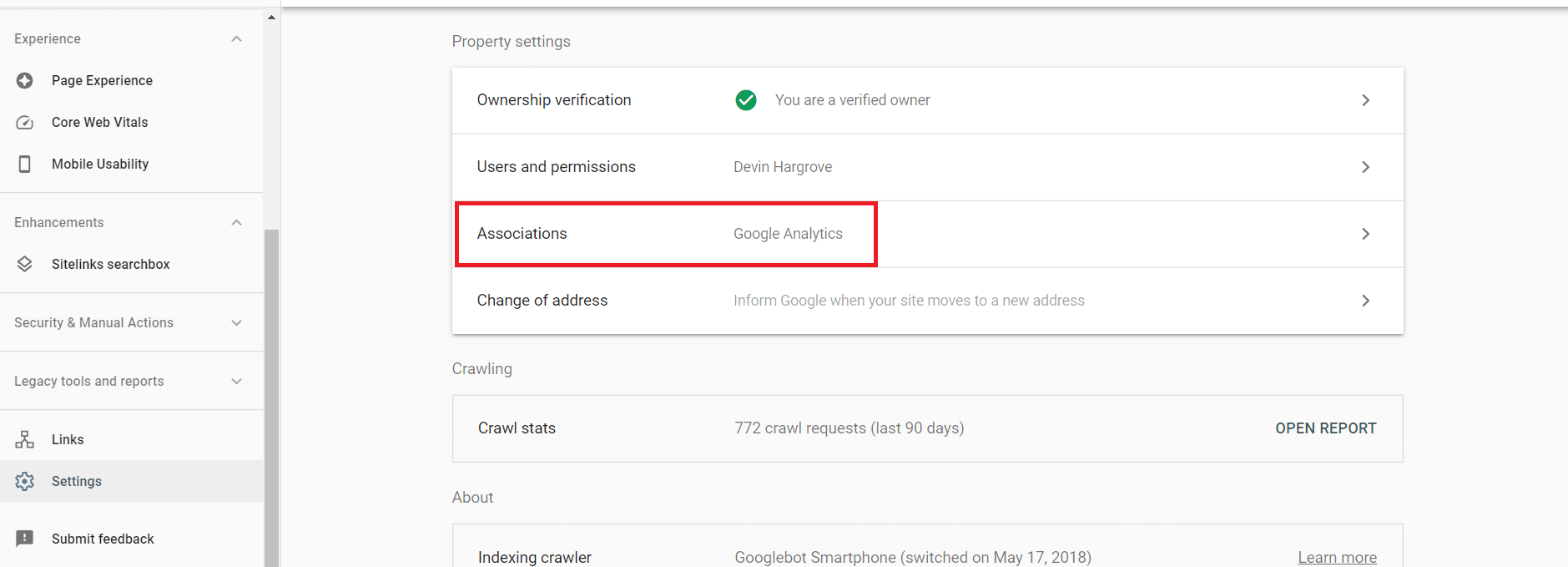
You can connect Search Console and so that the two tools can share information. To do this, go to and click on the Settings button on the left sidebar. You may need to scroll down to find it.
Next, click on the Associations button in the settings section.
Follow the instructions on the next screen to connect your Search Console and accounts so that the two tools can share information.
Why Don't vs Google Match?
Over time, you may notice that the numbers in don’t match. This isn’t an error on your part and is by design.
The two tools measure in different ways leading to different results. This is due to the different purposes of the tools that we’ve touched on above.
While it may be a bit confusing at first, it’s not something that should concern you and will not affect your numbers. You can read more about this phenomenon here.
vs Google
So in a battle between Google Search Console vs Google Analytics – is one more important than the other?
Both and are incredibly powerful tools for those in to collect about their site.
The important thing to remember is that tracks all users and information about those users coming into your website while Search Console collects data coming directly from .
To get the most out of both tools, the best thing you can do is continue learning about them. Google has multiple ways to learn more about its tools including the Academy.
By going through these courses and continuing to learn about both tools, you will be well on your way to better utilizing the both tools provide for improving and growing your website.
We also made a great guide on Google Analytics for blogs to help!
And once you've got everything set up, here is how you can start to increase your website pageviews.
Want to learn step-by-step how I built my Niche Site Empire up to a full-time income?
Yes! I Love to Learn
Learn How I Built My Niche Site Empire to a Full-time Income
- How to Pick the Right Keywords at the START, and avoid the losers
- How to Scale and Outsource 90% of the Work, Allowing Your Empire to GROW Without You
- How to Build a Site That Gets REAL TRAFFIC FROM GOOGLE (every. single. day.)
- Subscribe to the Niche Pursuits Newsletter delivered with value 3X per week
My top recommendations