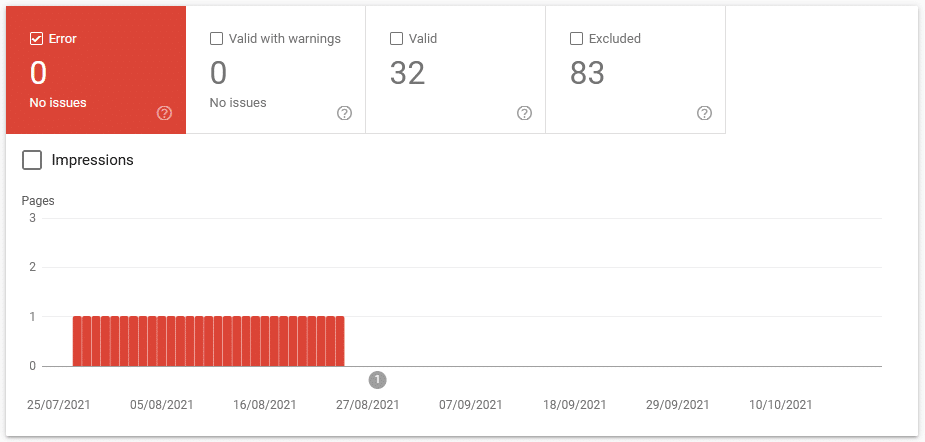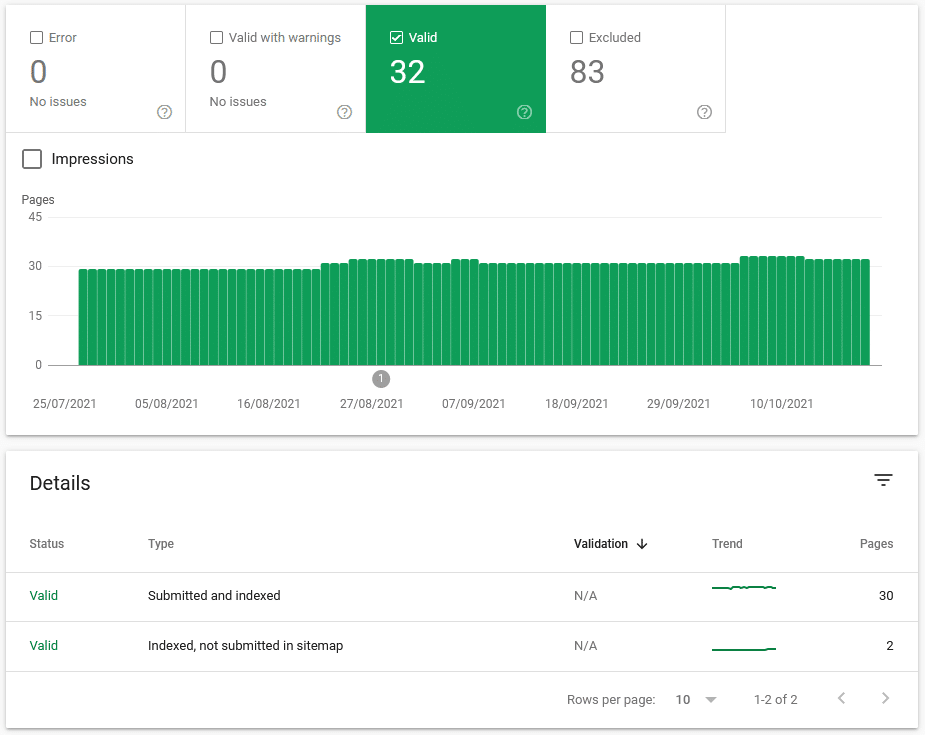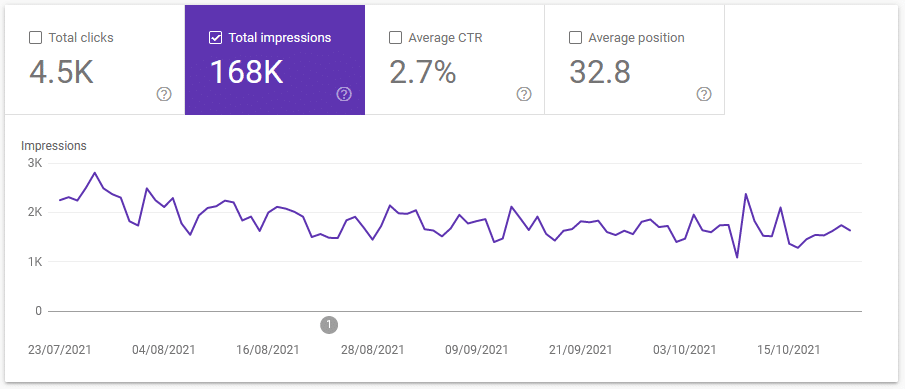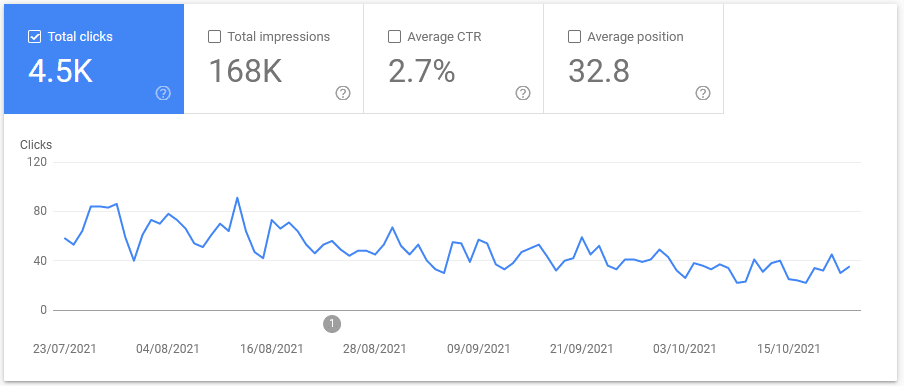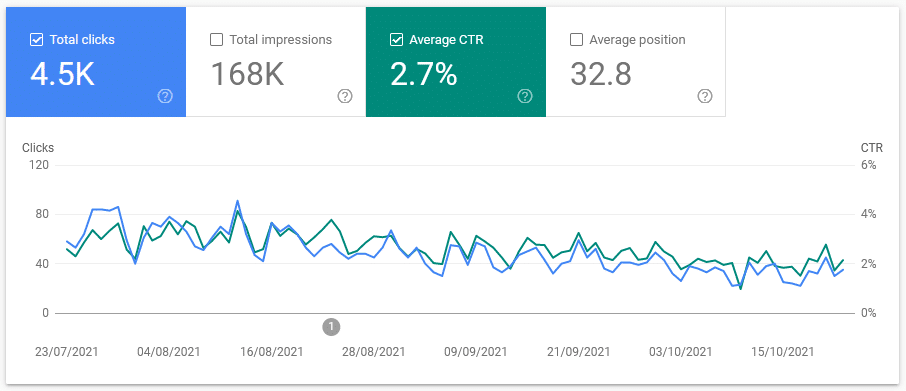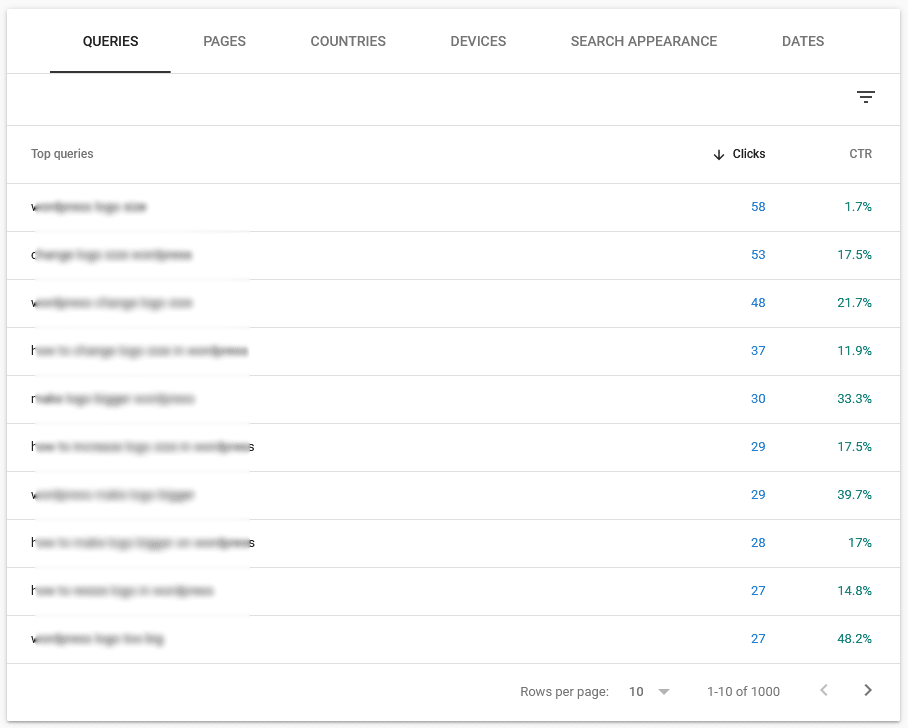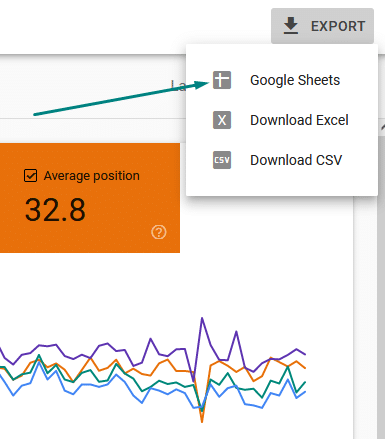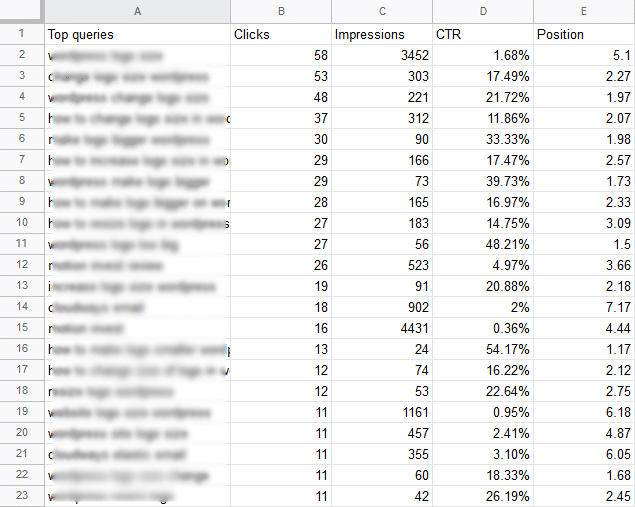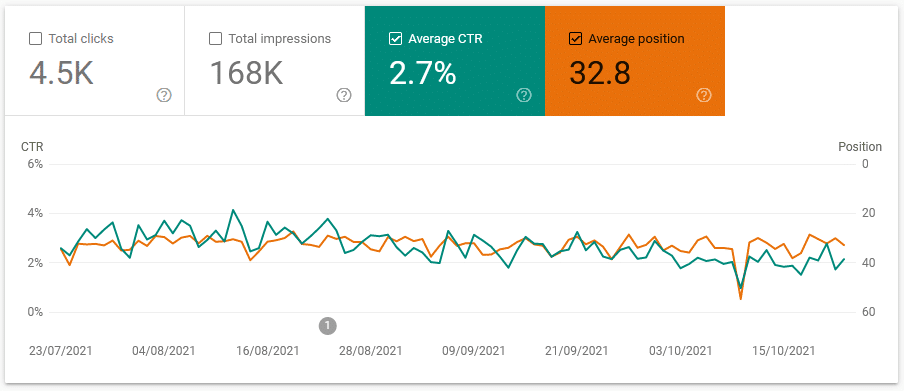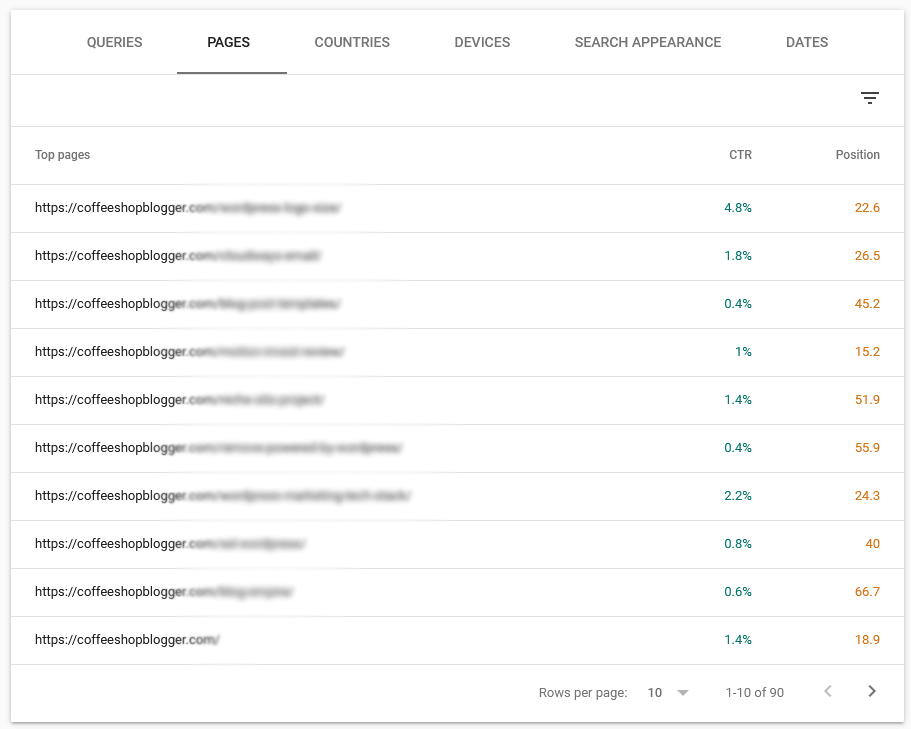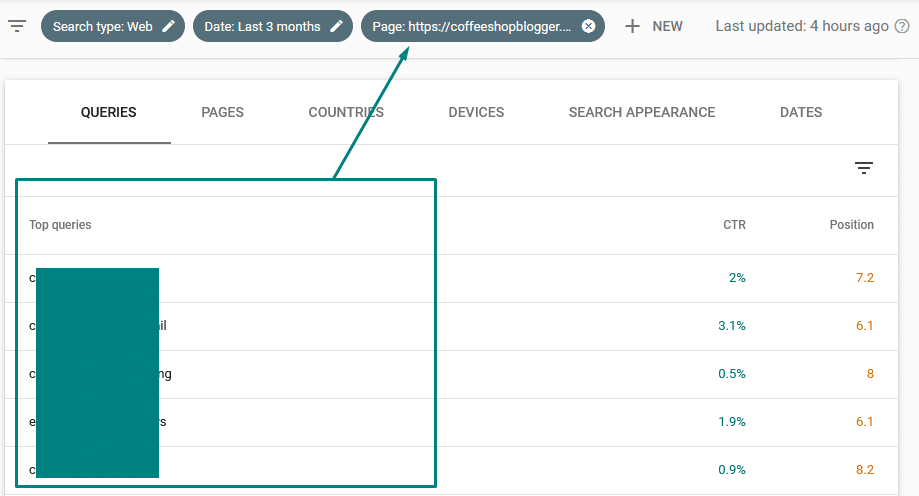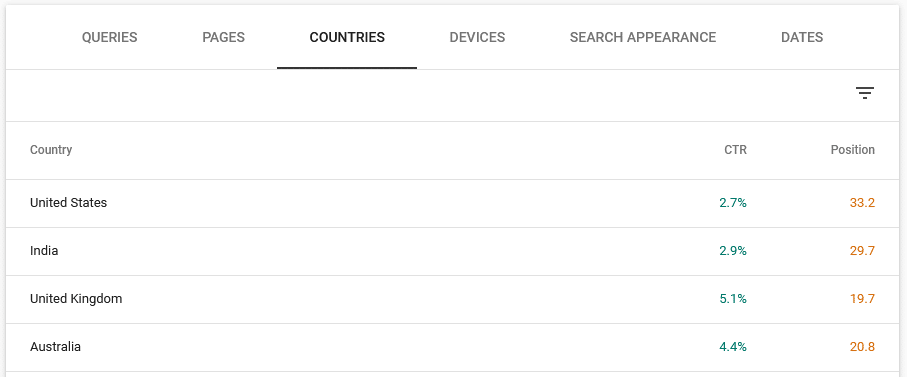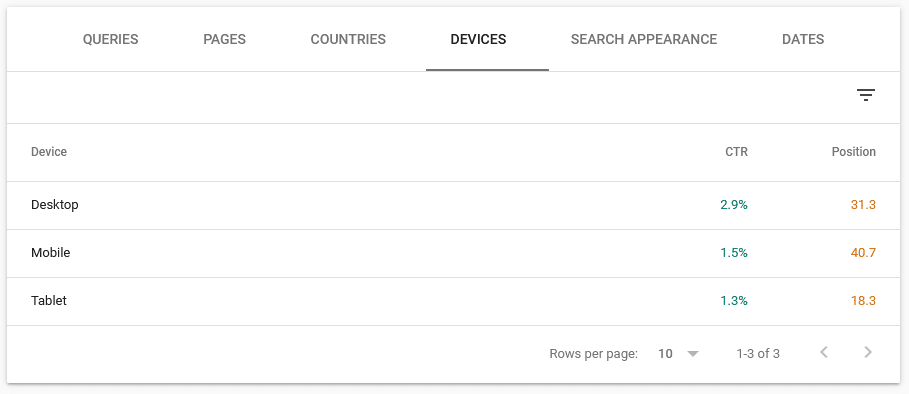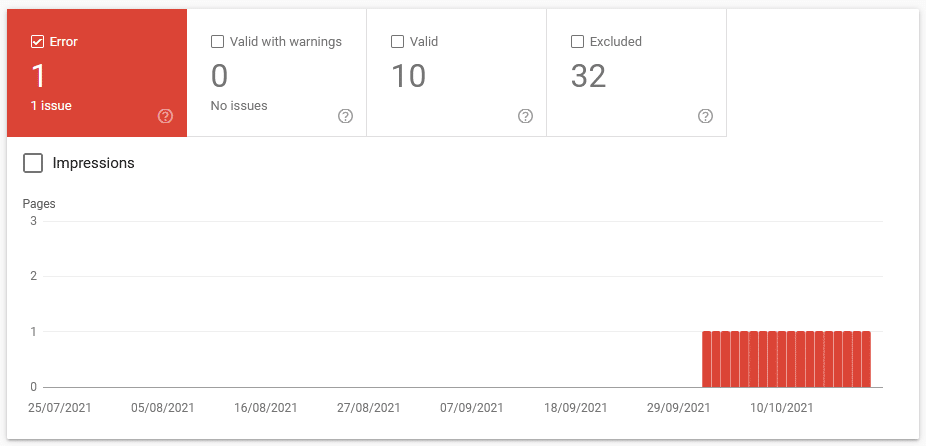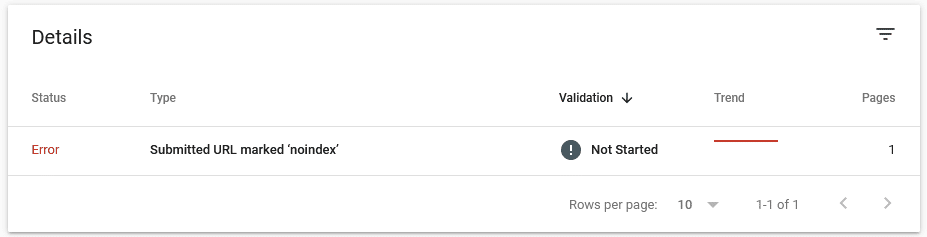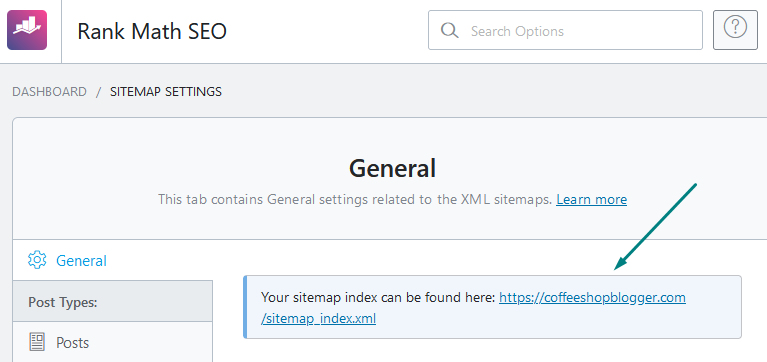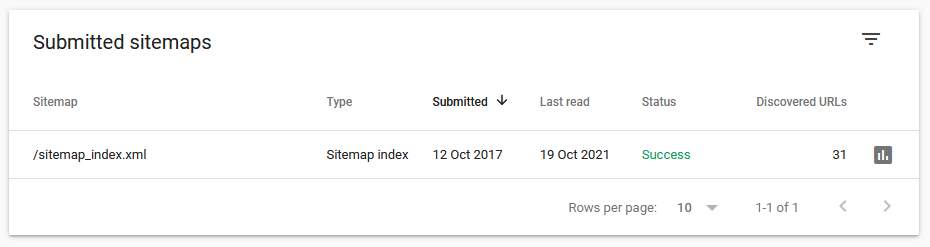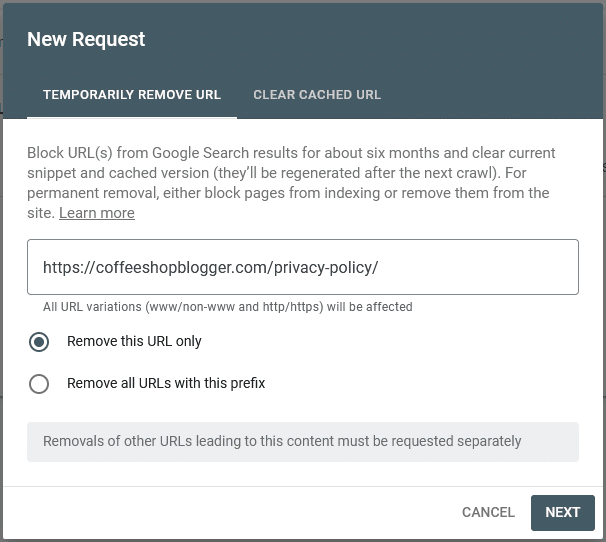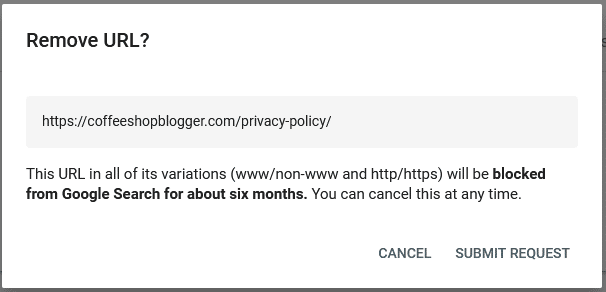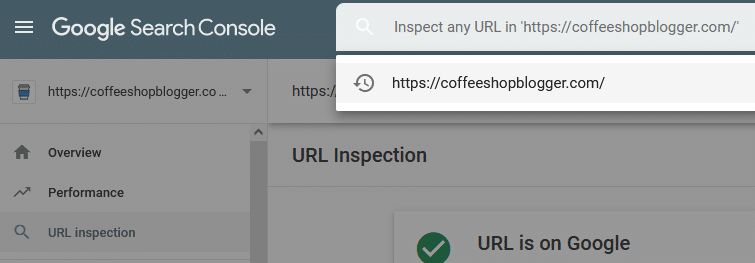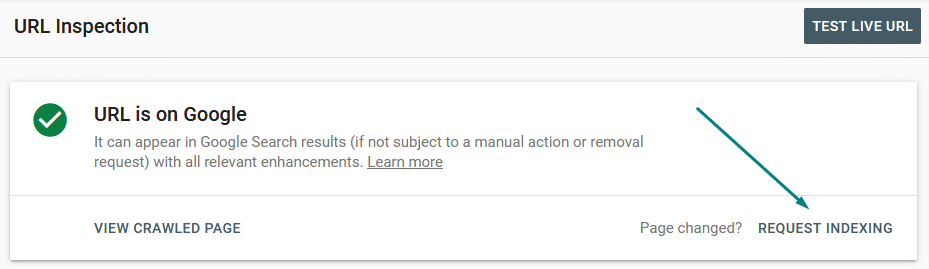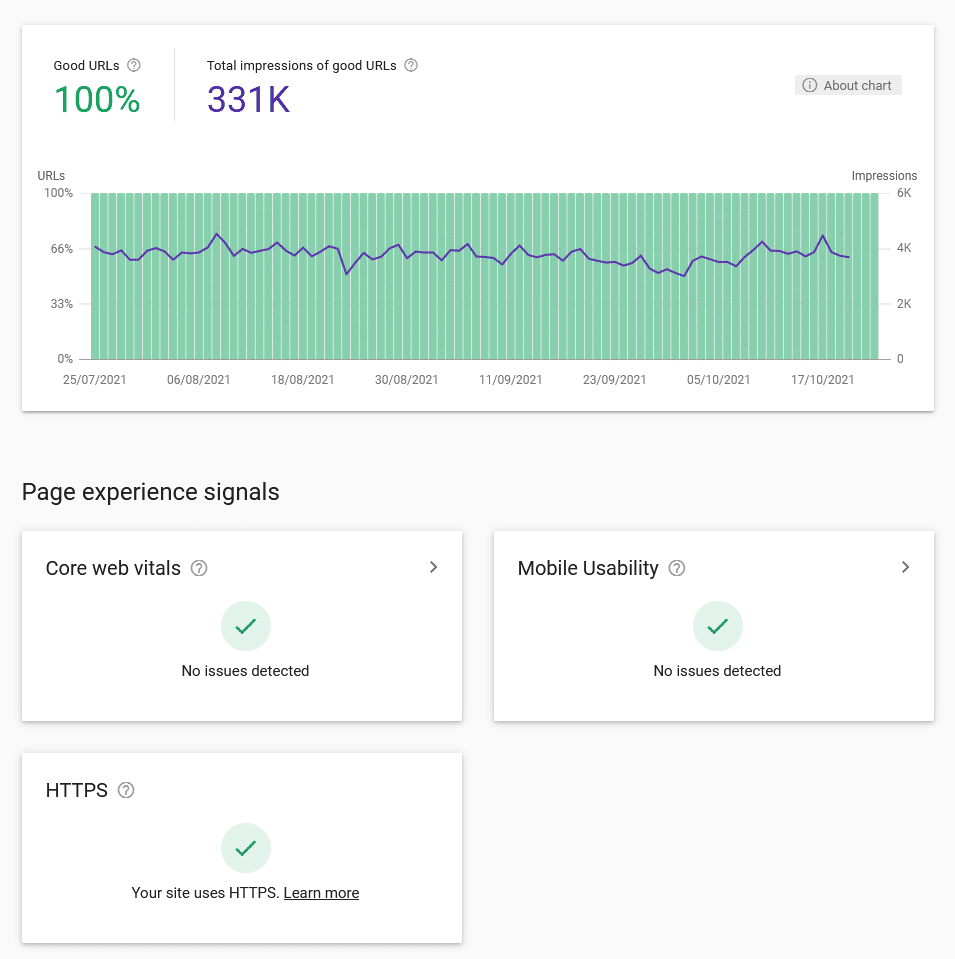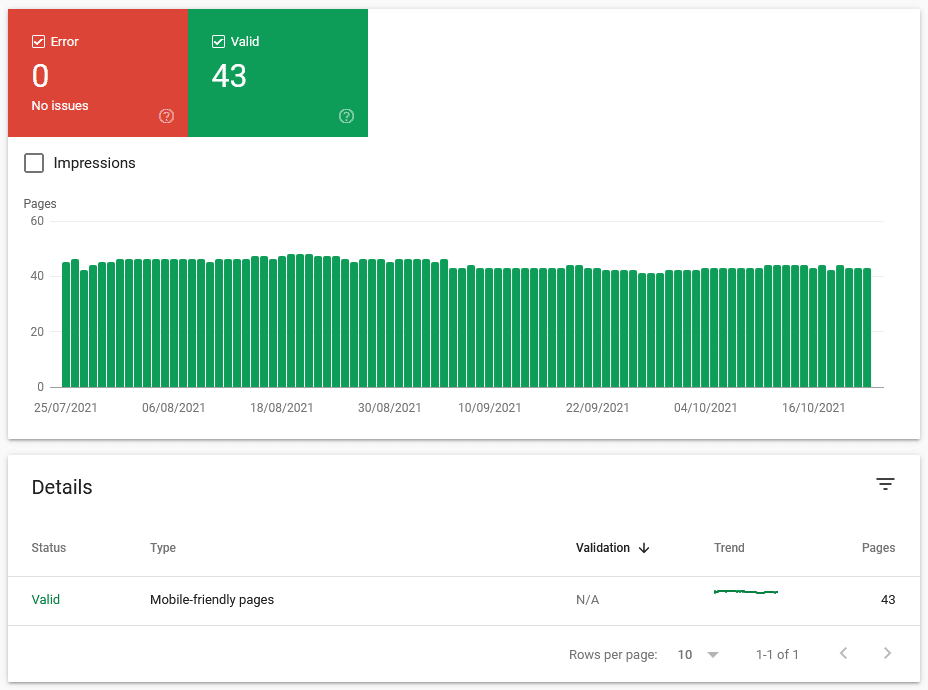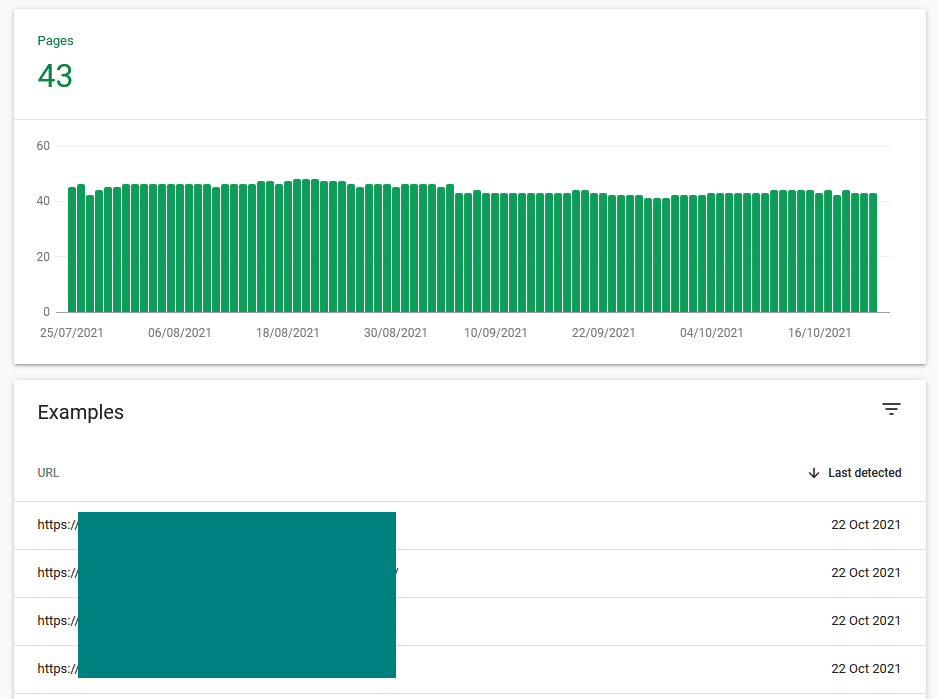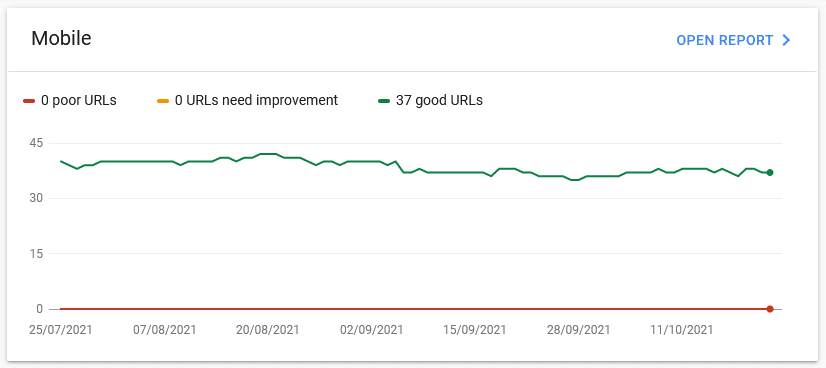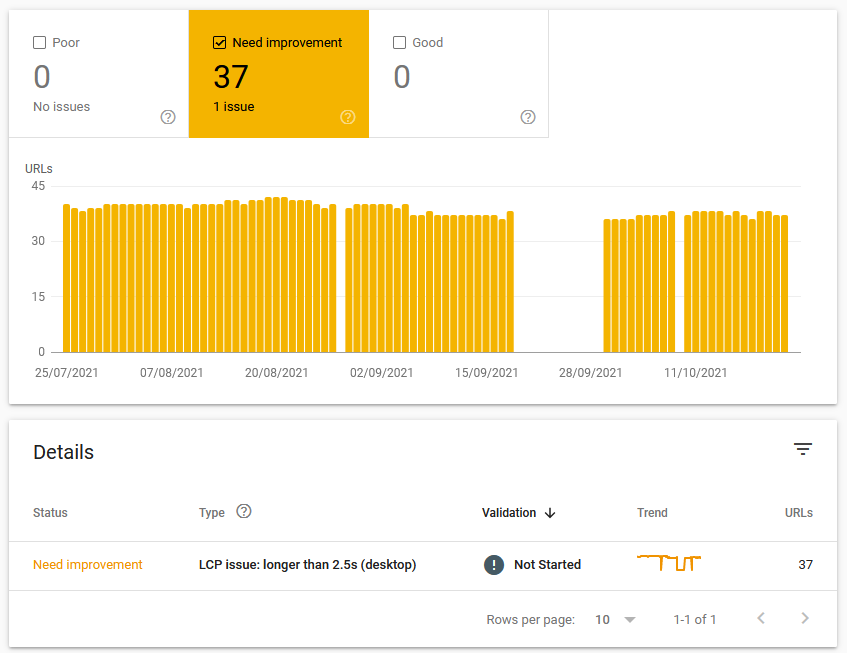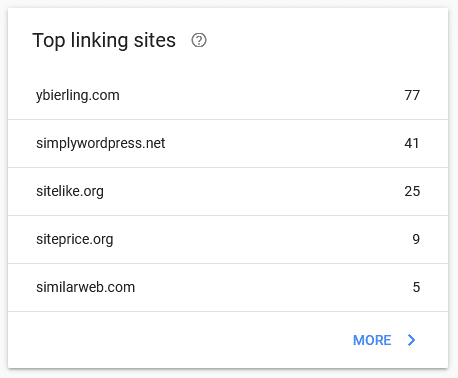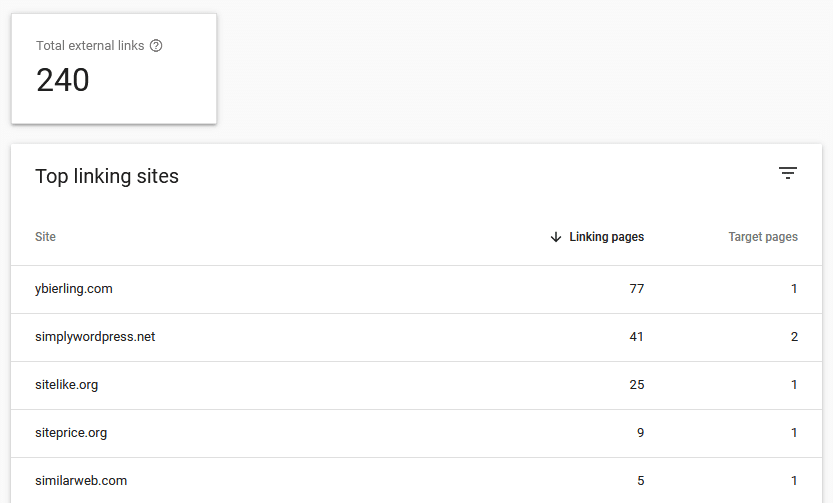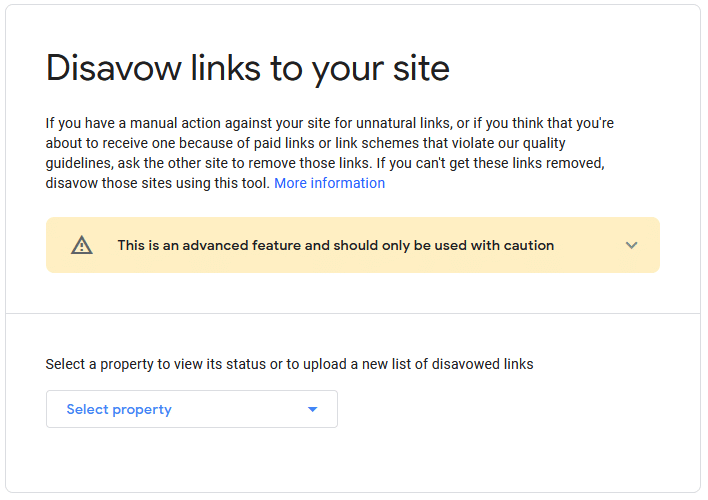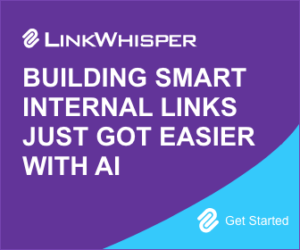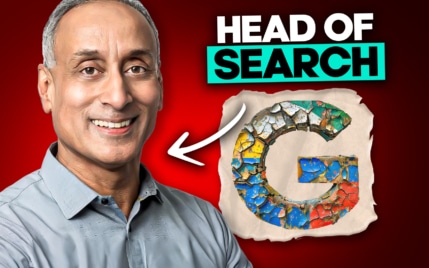What Does Google Search Console Do? What Is It Used For?
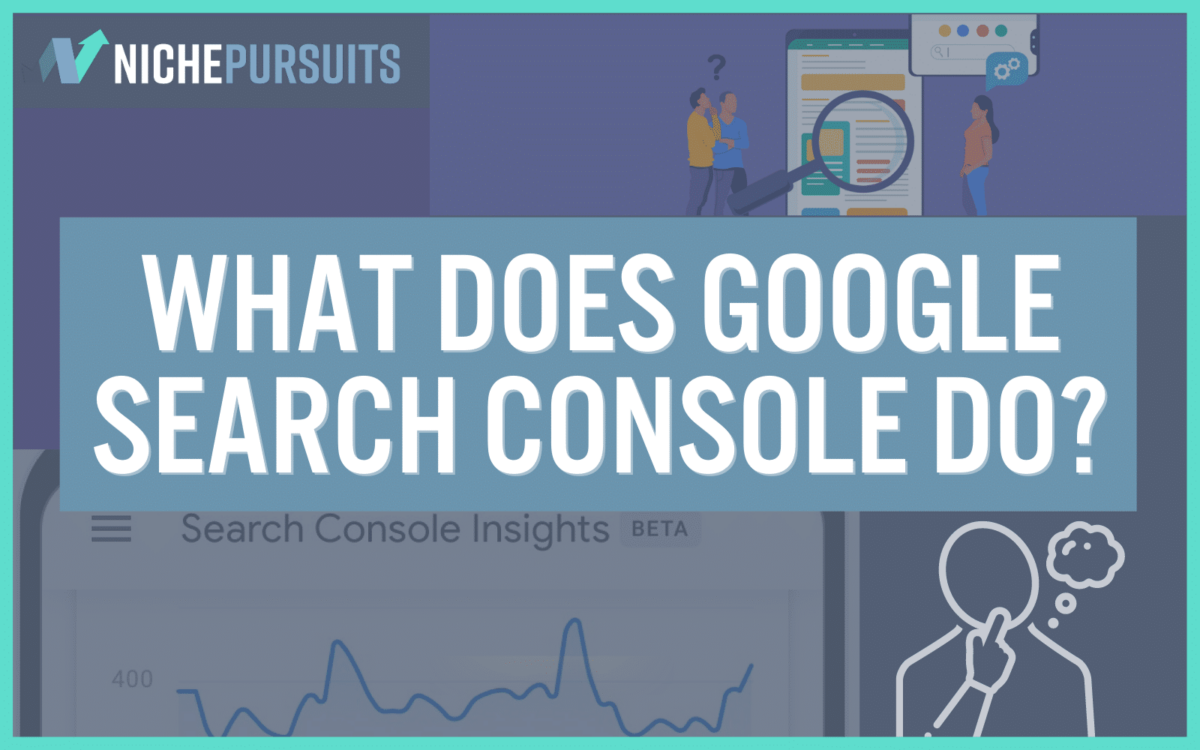
When you buy something through one of the links on our site, we may earn an affiliate commission.
Let's face it, the more quality traffic your website gets, the more likely you are to increase your online earnings.
It's true that a higher number of website visitors often means more conversions, more leads, more affiliate commissions, and more sales.
What does have to do with this?
Well, when you collect data on how your website shows up in Google, it enables you to make better decisions about the content on your site.
And in this article, I'll explain exactly what you can do with and who it's for.
Contents
- What Does Google Search Console Do?
- 1. Confirm your website can be found on Google
- 2. See how often your site shows up in Google results
- 3. See how many clicks your website gets from Google search
- 4. Get a list of search queries your website shows up for
- 5. See useful metrics like CTR & ave. position of search results
- 6. See which pages show up in Google (and for which keywords)
- 7. Get audience demographics like visitors' country & devices
- 8. Fix indexing problems
- 9. Add an XML sitemap to help Google crawl your website
- 10. Remove pages found in Google's search results
- 11. Inspect a page on your site and request indexing
- 12. View page experience signals to fix potential issues
- 13. Check Core Web Vitals are optimized
- 14. See which websites link to your website
- 15. Disavow spammy backlinks to your site
- Who Should Use Search Console?
- What is search console used for?
?
is a suite of free tools that helps you improve your in Google's search results.
When you implement Search Console on your website or blog, you can:
- View page impressions that show in search results
- Measure from Google
- Find errors on your site that need attention
- See search queries that bring in the most visitors
- And much more
Gathering such data offers logical insights into how your website is performing in and search results.
These valuable insights help you make improvements to your content strategy and efforts to boost search rankings and .
data can be extremely powerful when used to its full potential.
Many website owners underestimate the benefits simply because they are unaware of what it is capable of.
Here are 15 things that you can do with .
1. Confirm your website can be found on Google
When Google adds your pages to its index, it will show you the pages it finds in
As long as you're not blocking your site from search engines and you've submitted a , this process should work without your direct input.
However, it's a good idea to check your in from time to time. You can do this by confirming your pages can be crawled by the in the GSC Coverage section.
From here, you can identify any pages that might have errors or that are being blocked and not indexed by Google.
To confirm your website is in the , highlight the Valid box to find a list of all .
Ideally, you want to see no pages shown in the ‘Error' and/or ‘Valid with warnings' boxes unless you're specifically blocking them.
Checking this from time to time will ensure your site can be found or prompt you to make changes where necessary.
2. See how often your site shows up in Google results
Every time your website shows up in Google results, it is called an impression.
The more impressions you get, the more chances people will click on your results, increasing your organic traffic.
Getting more impressions also means your is moving in the right direction.
And knowing this data will help you make better optimizations to your content where it's needed.
You can find your total impressions or how many times your site was seen in Google, by navigating to the Performance page in Seach Console.
Here, you'll see a plethora of information about how people interact with your content that's visible in a .
Highlight Total Impressions to see a graph of how many times your pages were seen in Google results in the time selected.
Tracking the trend of your impressions will enable you to see how well your content marketing efforts are performing.
3. See how many clicks your website gets from
Wouldn't it be good to know how many times people click on your results on .
Well, that's another piece of data collected within .
Knowing this figure will tell you a couple of things:
- How well your search results are performing
- Your click through rate (CTR)
In most cases, the closer the gap between your impressions and your clicks, the higher up the you'll be.
The difference between these numbers is the percentage of your CTR.
Your click through rate is also helpful to know because it can point out where your page meta titles can be improved to increase clicks.
To see your website Clicks, go to the Performance page and it's the first box on the page.
You'll see your Average CTR in the third box along. You can highlight both to compare each metric with each other.
Tracking your clicks is a great way to know how people interact with your search results in Google.
You can increase this number by improving or optimizing old content, updating your meta titles and descriptions, and adding more content to your website.
4. Get a list of search queries your website shows up for
Knowing which keywords your website is ranking for is golden.
When you optimize your content for specific keywords, or queries, there's a good chance you'll rank for similar keywords you didn't directly target.
Once your site has matured, you'll see more and more of these queries show up as impressions and clicks in .
A good strategy is to add some of these variations to enhance your content or use them to add new content to your site.
When you analyze your search queries, it can help you improve the content already ranking, help you find gaps in your content, and add more value.
On the Performance page, scroll down to the Queries box to see a list of your most clicked queries.
You can sort the list by clicks or impressions and increase the rows per page in the dropdown box at the bottom.
If you click on a and then click on the tabs across the top, you will get more insights about its corresponding page, demographics, and more.
You can also export these queries by clicking the export button at the top of the page.
Export the list in your preferred way.
Here's mine in a Google Sheet:
5. See useful metrics like CTR & of search results
Click Through Rate (CTR) and are other useful metrics that give you a bird's-eye view of how your search results are performing.
A better CTR means your site is showing up higher in results or your meta title and descriptions are meeting the specific intent well.
Average Positions give you an idea of where your content is showing in the SERPs (Search Engine Results Pages).
The closer to position one usually means your overall content is doing well.
6. See which pages show up in Google (and for which keywords)
Want to check which pages are showing in the Google results?
can identify your best performing pages and which keywords they rank for.
If a page isn't performing well, it could mean there's an or maybe your target is too competitive.
Learning this will prompt you to take action on either optimizing your content with less competitive terms or fix potential issues.
You can find your page's on the Performance page. Scroll down and click the Pages tab.
You'll see a list of all the pages that show up in Google, the impressions of each page, and how many clicks it gets.
To see which keywords are ranking for a particular page, click on the page in the pages list, then click the Queries tab.
Gathering this data is extremely valuable because it can help you increase your impressions and clicks by optimizing the pages on your site.
7. Get audience demographics like visitors' country & devices
Demographics can be useful information to better serve your audience and make improvements to your site and its content.
Two visitor demographics you will find in GSC are the countries your rankings are being served in and the devices people use when searching your terms.
If your target audience is the UK but your site is showing up more in the United States, then getting this data with help make adjustments where needed.
Also, knowing which devices people use more can prompt you to make user interface improvements to give your visitors a better experience.
You can find this data on the Performance page at the bottom and clicking on the Countries and Devices tabs.
8. Fix problems
In the first point on this list, I explained how you can confirm your website is being indexed by Google.
What happens if you have pages that aren't being indexed?
This is another important benefit of using ; finding index errors.
When you're able to determine if your website has any issues, it will help you make the necessary changes needed to fix them.
From the Coverage page, you'll see a number in the Error box if you have any issues with .
Any errors are listed in the details section and categorized by the error type.
Types of errors include server 5xx errors, redirect errors, URLs marked as ‘ noindex', and URLs blocked by robots.txt.
Drilling into any of these categories will show you a list of the pages that are experiencing the issue.
Knowing the type of issue will give you insight into how to fix it.
For instance, if a page has been marked as ‘‘, you should check your plugin hasn't been set to the page.
9. Add an to help Google crawl your website
A is a list of all the posts, pages, and images on your website that helps Google find your content more efficiently.
If you're using a WordPress SEO plugin, it will usually auto-generate a for you.
This can then be submitted to to help Google crawl your pages and add them to its index.
To submit yours, click the Sitemaps link in the sidebar. You'll need the URL of your , which can be found in your plugin.
The URL will look something like this: https://yourdomain.com/sitemap_index.xml.
Copy the text after the forward-slash and paste it where it says Add a new , then click Submit.
GSC will then crawl the pages in your and confirm they can be found.
Each time you add a new piece of content to your site, it will get added to your and Google will find it faster.
10. Remove pages found in Google's search results
Did you know you can use the to do a quick check of which pages are being indexed by Google.
Just type site:yourdomain.com into the search box in Google.
If you end up seeing pages you didn't want to be indexed, you can request for these pages to be removed in GSC.
A good reason to remove some pages from the is if they provide little value for your audience or the page contains thin content.
When every indexed page on your site has value, it creates more relevancy and authority toward the website as a whole.
That's why it's important to only index those pages that are helpful to your visitors.
Here's how you can temporarily remove pages you don't want indexing in Google results.
Go to the Removals page in GSC and click New Request.
Enter the URL and click on Next. Confirm you want to remove it on the next page by clicking Submit Request.
Note that the URL removal will only stay active for six months.
During this time, it's best to add the proper measures to block the page at the source by deleting it, redirecting to another page, or adding the .
You can do this by adding the ‘noindex' rel tag to the page with a WordPress SEO plugin.
11. Inspect a page on your site and request
Want to inspect a specific page on your website and make sure it's being indexed?
If there's a page with issues or not being indexed, this tool will help you diagnose any issues and speed up the process.
All you have to do is click on the inside and paste the URL you want to inspect.
From the page that follows, you can see if the page is indexed, test the live URL to see how Google views it, and request .
Any issues will show up here so you can amend the issue, or simply speed up the process by clicking Request .
12. View page experience signals to fix potential issues
The Page Experience page shows an assessment and report to help site owners create pages with a better user experience for their visitors.
Currently, the assessments are evaluated in mobile browsers only, and searches from mobile devices are affected.
Page experience evaluated are Core Web Vitals, , and HTTPS usage.
HTTPS usage simply tells you if your site is using HTTPS, as it is the new standard to have an SSL certificate installed on your domain.
The report will let you know if you have any errors with your pages.
You can dive into the report to view specific pages that either pass with good or have errors.
13. Check Core Web Vitals are optimized
Core Web Vitals is Google's new way of measuring the performance of your website. It tests the speed, responsiveness, and stability of all your pages.
You can use Search Console to get a mobile and desktop report of your Core Web Vital scores.
Knowing which pages need improvements will ensure your site is performing at its best in terms of the user's experience.
14. See which websites link to your website
Gaining backlinks from other websites is a clear signal to Google that your website has value.
If you're link building to increase your domain authority, it's good to know when other sites point back to yours.
You can access this data on the Links page in your account.
Navigate to the page and click More on the Top linking sites box.
You'll see the total number of external backlinks and a list of the domains. Drilling into the domains will show the specific pages they link to.
15. Disavow spammy backlinks to your site
Have you noticed a drop in your rankings recently?
It's possible that your site has received too many spammy links which can have a negative effect on the positions of your pages.
If this isn't addressed quickly, it could cause Google to penalize your site. This is to stop people from performing blackhat strategies.
Whatever the reason you have unwanted backlinks to your website, there's a tool you can use to get Google to ignore them, also known as disavow.
The Disavow Tool used to be accessible within Search Console, but it's now in a separate place.
You'll still need a GSC account and your website property validated. Then, you can follow this link or search Google for ‘Disavow Tool' to find it.
You'll need to create a file with a list of the spammy backlinks, choose your property from the dropdown box, and upload the Disavow list.
Google will then ignore these links to your site, which should remove any manual actions or penalizations of your site.
Who Should Use Search Console?
Is right for you?
Let's look at who uses it to optimize performance in search results and search traffic.
Business and website owners
If you're a business or and organic search is important to your business growth, Search Console is a must.
A lot of website owners who don't understand Search Console might neglect its importance.
Maybe because they're focused on other areas of attracting visitors, leads, and sales to their business.
The bottom line is that if you have content on your website (most people do), adding GSC to your site or hiring someone to do it for you will help you make more informed decisions in your entire business, not just .
Check out our guide on how to add a user to Google Search Console.
Experts
An will use to monitor the optimizations they make on a business owner's website.
They will gather benchmarks and key performance indicators (KPIs) to measure how a website improves.
If you're a business owner with limited knowledge of and , make sure you hire an who knows what GSC is.
Marketers
Marketers typically have some knowledge of and will use to track their website's search performance and efforts.
If you own a niche website, authority site, or blog, consider yourself a marketer.
Even learning the basics of and how to add Search Console to your site will benefit you greatly.
Web developers
Web developers or site administrators will often take on some tasks like setting up and Google Analytics for their clients.
Most good web developers know that building an amazing website isn't enough if the page structure, content, and UX aren't optimized well.
If you hire a web developer to build your site, ask them if they offer basic services like setting up Google Search.
What is search console used for?
As you can see, Google Search Console does quite a lot – and a lot more is possible. It can even be connected up with SEO tools like SEO Testing in order to display data in different ways.
If you want to monitor your search performance in Google using a free tool, Google Search Console is a simple decision.
It's also necessary information if you ever want to sell your website and provide the data to potential buyers or a website broker.
Want to learn step-by-step how I built my Niche Site Empire up to a full-time income?
Yes! I Love to Learn
Learn How I Built My Niche Site Empire to a Full-time Income
- How to Pick the Right Keywords at the START, and avoid the losers
- How to Scale and Outsource 90% of the Work, Allowing Your Empire to GROW Without You
- How to Build a Site That Gets REAL TRAFFIC FROM GOOGLE (every. single. day.)
- Subscribe to the Niche Pursuits Newsletter delivered with value 3X per week
My top recommendations