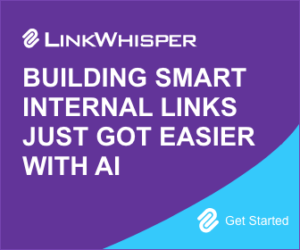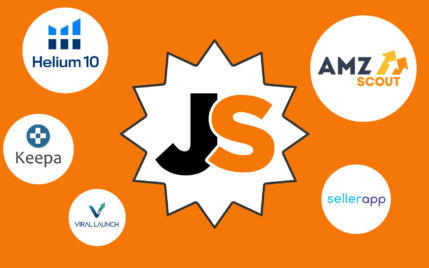Divi Review: Is It The Be-All-End-All of WordPress Themes?
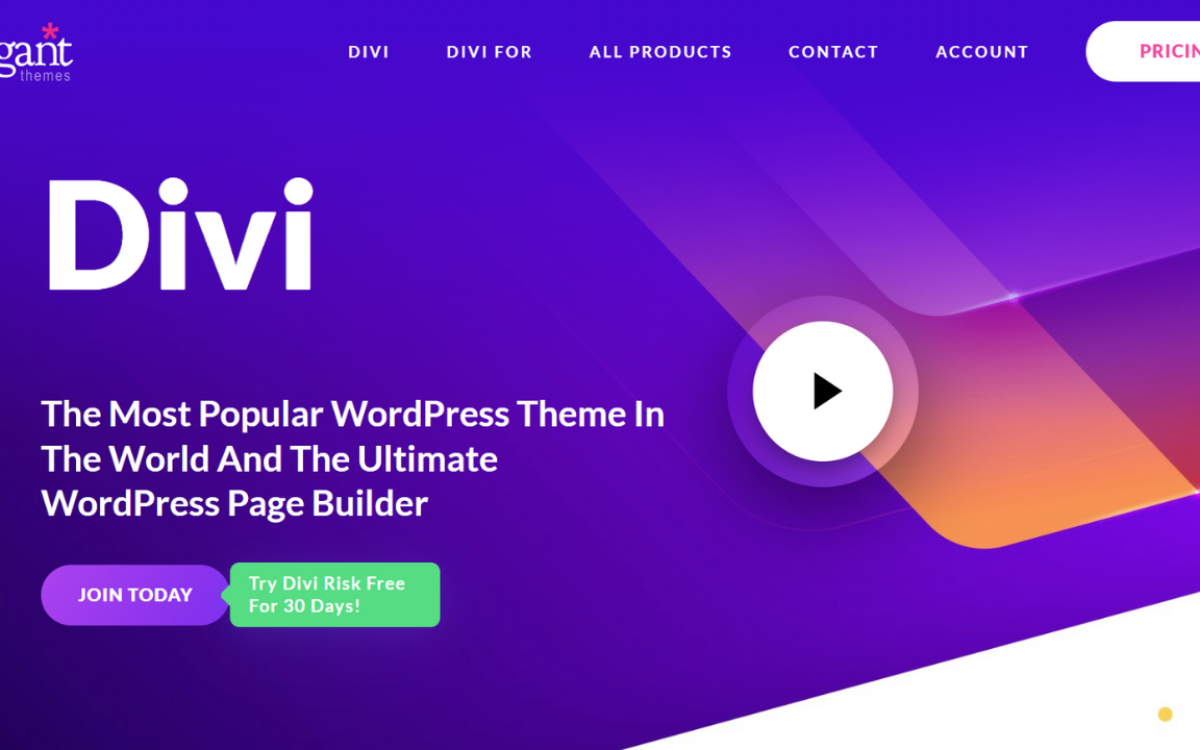
When you buy something through one of the links on our site, we may earn an affiliate commission.
There are over 3,000 free GPL-licensed themes for WordPress. Themeforest, a commercial theme repository, alone has 8,600 premium themes available for purchase and download.
The number of available themes continues to grow each passing day. As a result, choosing from the lot gets more and more difficult. Not to mention, each WordPress theme offers something different to users. The multitude of variables to consider only causes analysis paralysis
However, there are themes unlike anything else you've seen. They give you features that will take your WordPress site to new and greater heights.
One of those themes is Divi WordPress theme.
However, the question remains:
As popular as Divi is as a WordPress theme, is it the right one for you?
To help you make an informed decision, read this Divi review and see if it can do what you look for in a WordPress theme and page builder.
Join and Download Divi HereDivi Overview
-
Ease of Use - 95
-
Stability - 90
-
Customer Service - 95
-
Price - 100
Summary
Divi is one of the most popular WordPress page builders for a very good reason – it's one of the best and easiest-to-use out there. Build and design sites at will without any design or coding experience. Sign up to Elegant Themes Right Here – 30-Day Money Back Guaranteed!
Pros
- Easy to use and fully customizable without writing a single line of code
- Create websites for any niche using the theme and page builder
- Third-party compatibility with popular service providers
- Bang for the buck – aside from Divi, you'll also get access to premium themes and plugins
Cons
- Some of the themes are not updated
- Switching away from Divi is a pain – you will need to manually edit your site to remove the shortcodes and design it back again
- Takes a bit of time before users can fully master using Divi
Contents
- What is Divi Theme?
- What is Divi Builder?
- Drag-and-drop on WordPress
- Mobile responsiveness
- Content elements
- Global elements
- Real-time design
- Create reusable templates
- How do you build pages with Divi?
- Uploading Divi to WordPress
- Building a homepage
- The Divi Builder
- Sections, rows, and modules
- Building blocks
- What pages can I build with Divi?
- What happens when you switch to a new theme?
- What comes with Divi?
- More themes
- More plugins
- How much does Divi theme cost?
- Divi: Pros and Cons
- Pros
- Cons
- Divi review: Verdict
What is Divi Theme?
Divi comes to us courtesy of Elegant Themes, a popular third-party WordPress theme store.
Subscribing to Elegant Themes gives you access to several templates. One of the templates included is Divi, their current flagship creation.
Unlike other themes, Divi WordPress theme works straight out of the box. No special installation procedures to worry about. Once you've uploaded the theme to WordPress, you're good to go.
WordPress holds a 50-60% share of the global CMS market. And high-profile brands have come to love the platform. Many big-name organizations' blogs are run on WordPress. The list includes CNN, Reuters, the Wall Street Journal, and Forbes.
But these organizations have the manpower and resources to build and develop sites that run on WordPress. The average Joe won't have the means to do that.
This is why Divi WordPress theme is soaring in popularity.
This time, WordPress users can work on a website on their own and launch it without relying on anyone else.
They can easily move elements, adjust images, edit text, and more all through the theme. There's no need to learn how to code. That, in itself, is worth the price of admission.
There are two reasons why Divi is becoming the go-to theme for WordPress users. For starters, it is elegant (no pun intended), attractive, and clean. The theme is pretty straightforward too. Once users get the hang of Divi WordPress theme, a page can be built in minutes.
What is Divi Builder?
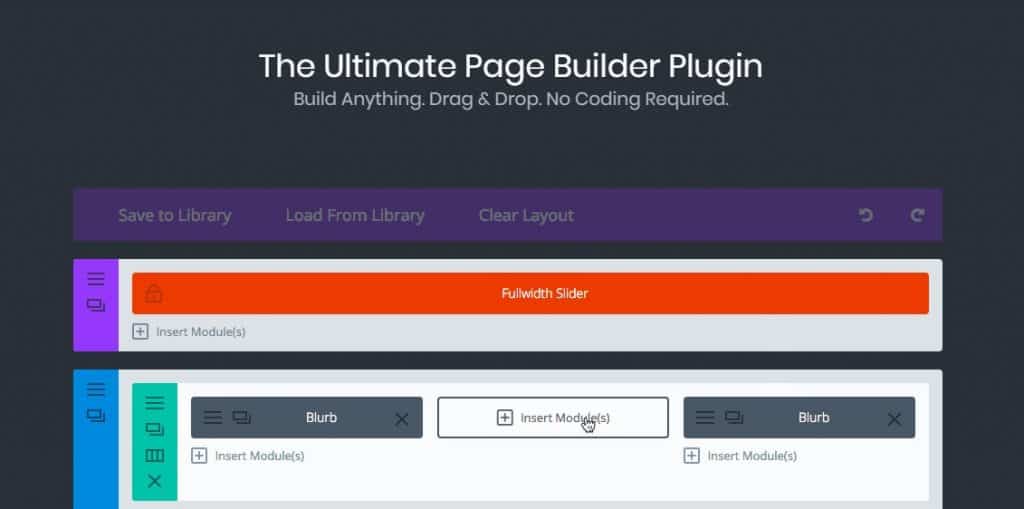
The second reason why Divi is one of the most sought-after WordPress themes is that of the Divi Builder.
Divi builder is the page editor that makes it possible for WordPress website users to edit without any background in coding.
It's a drag-and-drop tool. It's by no means the only one out there. But there are several things that make the Divi page Builder special.
At the heart of Divi is its Divi Builder, an intuitive front-end editor (and an excellent animated WordPress theme). Simply put, users would be able to design any WordPress website even without any coding experience. Divi builder works just like any drag-and-drop website builder. You put elements in place and edit as needed.
The theme has several features that make it stand out from other WordPress themes and page builders in the market.
Drag-and-drop on WordPress
As previously mentioned, Divi WordPress theme does not require any coding to use. WordPress website owners can simply drag elements in Divi builder (more on that later) and add text and images.
This is a big deal for WordPress users, new and old. Site builders like Squarespace and Wix have made it easier for non-techies to build a site from scratch. But most site owners prefer WordPress because it's better for SEO especially given how flexible the platform can be.
Now WordPress users can rejoice as Divi Builder lets them play around with the design as they would on other drag-and-drop builders. All without losing the benefits of WordPress SEO.
Mobile responsiveness
Google rolled out its mobile-first index around March 2018. This took mobile-responsive pages to the top of the SERPs.
Divi Builder gives you the option to apply custom changes to specific mobile breakpoints. The live preview gives you an idea of what the page would look like on mobile devices.
Content elements
There are 46 content elements you can use to add images, buttons, and other features. There's an element for every type of item you want to add to your page.
Elements include (but are not limited to) the following:
- Accordion
- Audio player
- Blurb
- Call to action
- Comments
- Divider
- Email opt-in
- Pricing table
- Contact form
- Social media follow buttons
By mixing and matching elements, users are able to come up with websites that are uniquely their own.
Global elements
What do you do about elements that need to be applied throughout multiple pages?
Let's pretend you're updating the copyright information in the footer section. You don't want to manually update each footer. This is especially true if you have more pages than you can count.
This is where global elements come in. Making changes to global elements updates all the WordPress website pages. That way, you only need to update the information once.
Real-time design
Not only are elements fully customizable with Divi theme builder, but any changes you make are also shown in real-time. No more second-guessing yourself.
Users can choose to edit their pages from the backend developer tool. But the live preview makes the whole process faster and more efficient. You can also test the responsiveness of the site across devices which is a huge plus.
It also eliminates a step that's present in other WordPress themes:
You no longer need to save your designs before getting a preview of what you've been able to build and design!
All these features make Divi WordPress theme a necessity for users who want complete control over their site's look.
Create reusable templates
Being able to save your custom page designs in the Divi Library saves you the hassle of recreating work you've already done in the past.
Every combination of sections, rows, and modules you've masterfully put together are safe for future use.
This is ideal for web designers working with multiple clients. If you want a certain aesthetic and have it present across all your work, you'll find the Divi Library useful.
With Divi theme builder you can also reuse the same templates and apply them across other pages in your site. That will keep the overall look uniform.
How do you build pages with Divi?
First, you will need to subscribe to an Elegant Theme plan, download the Divi theme, and upload it to your WordPress site.
Uploading Divi to WordPress
Upload the file under Appearance > Themes > Add New > Upload > Install Now.
Once installed, you can go back to Themes. There you should find the Divi theme ready and waiting. Locate the Divi button in the left-hand sidebar of the WordPress dashboard.
Go to Divi > Theme Options > Updates > General.
You will be asked to provide your username as well as your API key. Provide all the necessary details. This is an important process as it syncs your WordPress account to your Elegant Themes account. You will need this if you want the WordPress theme to be updated automatically when a new version is released.
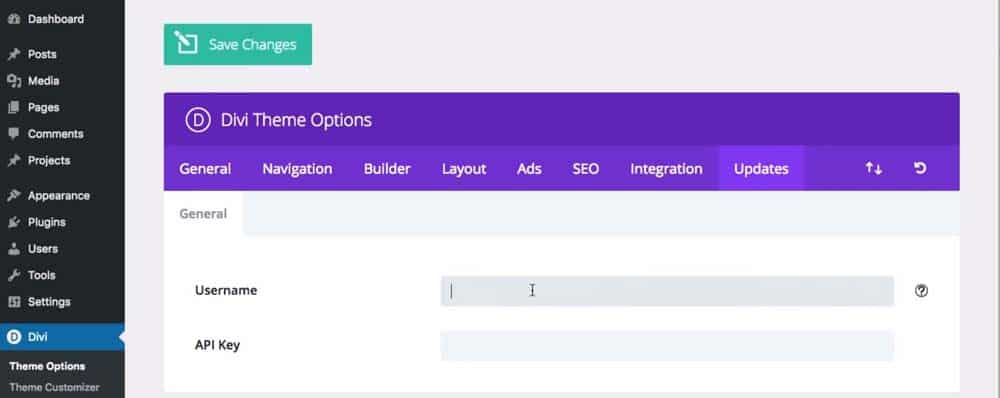
Building a homepage
At first glance, Divi WordPress theme won't look like much. The default settings leave you with a blank canvas to work with, save for a few elements here and there. But dive deeper into the settings and you'll soon discover just how powerful Divi can be.
Let's create a homepage in this Divi review. It's not as difficult as it sounds.
To start, go to Pages > Add New.
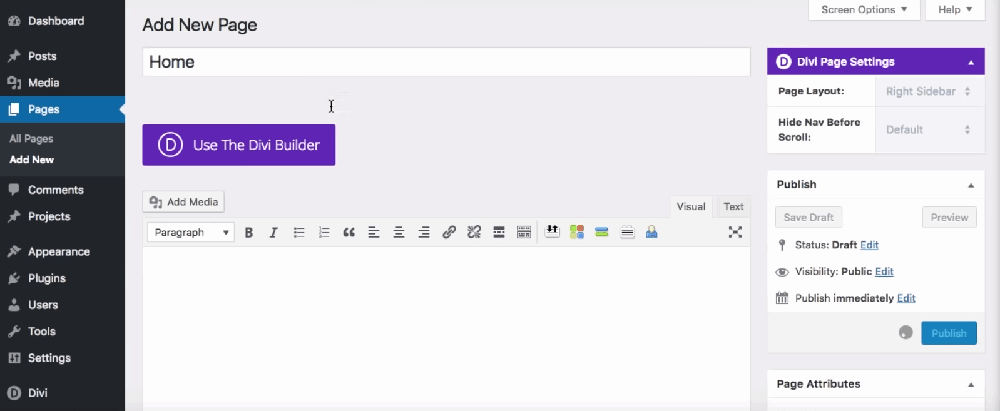
Divi theme comes with a predefined layout pack or theme templates you can choose from. This would make the process a whole lot simpler and faster. But building your site from the ground up offers more control over the final output.
Create a new page and set it as the homepage.
Add new pages as necessary. For example, you can add an About Me page. Or you can have a dedicated landing page for your products.
The Divi Builder
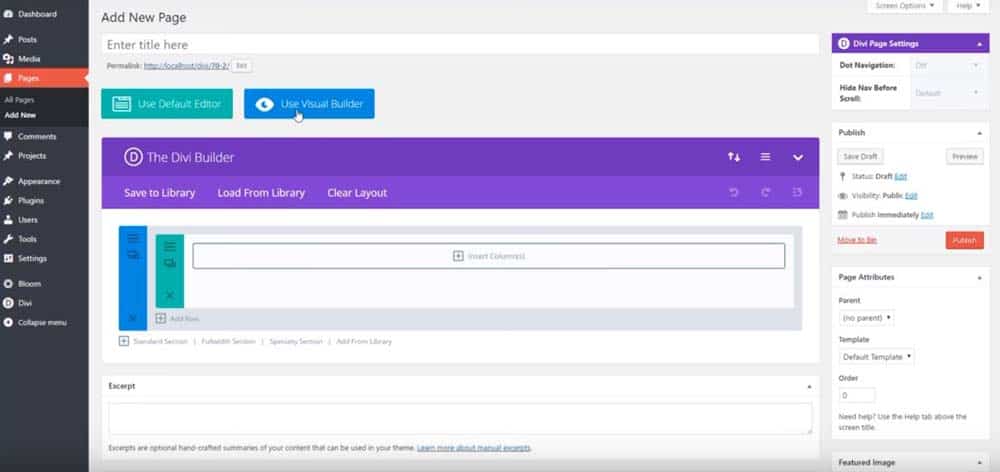
There are two modes in the Divi builder interface you can use to edit your site. You can use the backend builder or the visual builder.
Both modes are fundamentally the same, with some minor differences. The backend builder lets you work on a cleaner canvas, so to speak. All you'll see are the elements themselves and none of the clutter.
The visual editor, on the other hand, gives you a live preview of every change you make. This option is probably better for first-time Divi users. This version really showcases what Divi Builder can do for you.
Whichever mode you choose, you'll end up working with sections, rows, and modules.
Sections, rows, and modules
Sections are the largest building block in the Divi Builder. There are three types of sections to choose from. You have a standard, fullwidth, and specialty.
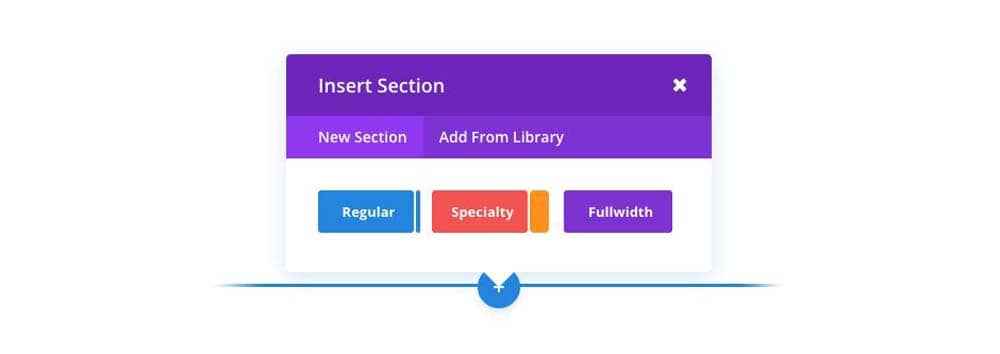
- Standard Sections – The most basic type of section users can use.
- Fullwidth Sections – Sections that take advantage of the full width of the browser. Some modules only work on fullwidth sections. Typically utilized for parallax scrolling.
- Specialty Sections – Used for complex section structuring.
A section can then be split into different rows. Rows will dictate how a section would appear. You can split a section into two, three, or four rows, depending on your design choices.
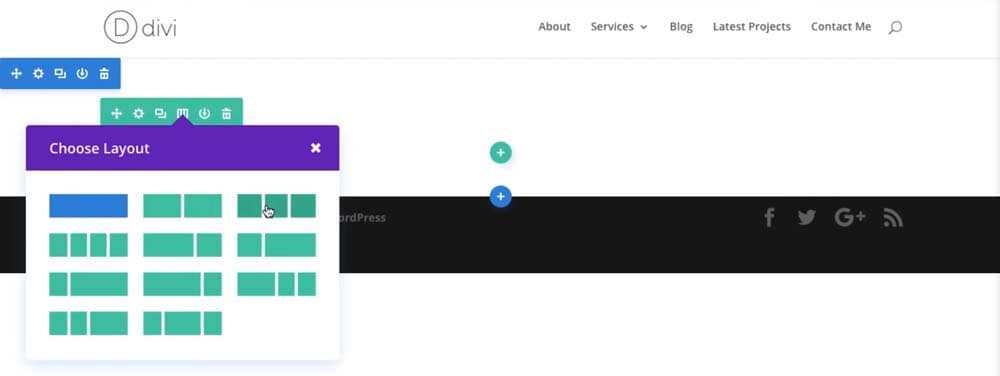
Finally, you have modules. Modules are added to rows to add functionality to each section. Modules can be video sliders, text, testimonial, or maps. Divi has an extensive list of all the different modules they offer.
One such module is the blurb. Blurbs let you insert text in your page. They can be linked to other pages.
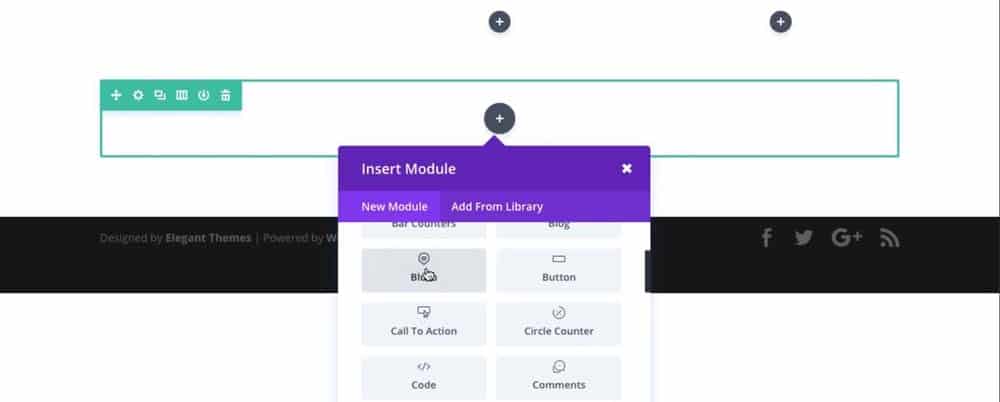
Each section, row, and module will have a settings panel that you can tinker with to achieve the desired look.

The blurb settings, for example, can be edited to enter a title, add an image, adjust the font size, font color, pick a different font, and more. You can even insert icons from their icon library.
Drag sections, rows, or modules where you need them to appear. All three can be duplicated and edited. This will lessen the need to recreate sections, rows, or modules that had already been created.
Building blocks
To design a page, you basically need to put sections, rows, and modules together. These building blocks are all you need to create a custom site.
To fully utilize Divi, you'd have to explore all the section and row options available. You will also have to familiarize yourself with all the modules Divi Builder has to offer.
Elegant Themes created a resource center for anyone looking to learn more about Divi. Their documentation section makes use of videos and written content to make users understand how to use Divi to its maximum potential.
The videos are easy enough to follow, and the accompanying text delves into every topic deeper. They're really all you'll need to get started. Some topics were designed with novice users in mind. Some tutorials require some advanced knowledge of coding. It's certainly worth checking out.
And because Divi theme builder is so widely used, there are a number of other resources online to walk you through the process.
What pages can I build with Divi?
Divi is a multipurpose WordPress theme. How you utilize it after reading this Divi theme review will be entirely up to you. Divi builder comes with custom templates (or layouts) that you can use to hasten the site-building process.
There are layouts for a standard shop. You can create a splash page. Create landing pages for your products. Create an about me page. Or build up your portfolio. You can build any kind of page thanks to Divi's flexibility as a theme.
Divi builder layouts are mockups that users can quickly load with a few clicks of a button. The generated mockup will have placeholder text that users can replace.
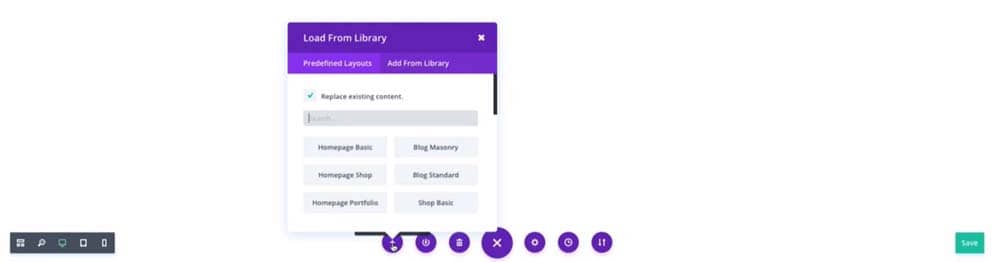
Layouts are perfect for people who are not quite sure where they want to begin. It's a starting point that users are meant to use as foundations for building their custom page.
There are layouts that can help you build a homepage with a few clicks (and we've got a whole guide on how to edit your homepage in WordPress). Create sales pages, an agency homepage, or portfolio pages. Anything you might need to get started can be found in the predefined layouts library.
They even have layouts for blogs. Blogs can be lucrative, and Divi could be the bridge that brings your closer to a profitable blogging venture. You can end up like Deacon Hayes, a blogger that rose to have a million visits and $100,000 a month.
Here's a quick breakdown of some predefined layouts Divi builder offers its users.
- Homepage basic
- Blog masonry
- Homepage shop
- Blog standard
- Homepage portfolio
- Shop basic
- Shop extended
- Splash page
- Homepage extended
- Maintenance mode
- Page fullwidth
- Coming soon
- Page right sidebar
- Landing page
- Page left sidebar
- About me
- About us
- Portfolio grid
- Contact us
Once you've activated a layout in Divi builder, you can edit the settings and cycle through all your options. This way, you can make each page uniquely your own.
What happens when you switch to a new theme?
Divi theme was notorious for seemingly punishing users who decided to leave the Divi ecosystem. What used to be beautiful landing pages are transformed into long stretches of code that ruin everything you've built.
Chris Lema documented his experience switching from Divi theme to Twenty Twelve, a popular WordPress theme. What Chris performed was a controlled experiment. So he didn't really end up losing much.
But imagine having hundreds of pages and finding each one populated with shortcodes. What do you do? Do Elegant Themes really expect you to manually fix every affected page?
More importantly, will you be forced to stick to using Divi theme forever?
Well, no. At least, that no longer seems to be the case.
Because Divi is such a feature-rich theme, switching from one theme to another will always cause some issues. But there are workarounds. Instead of switching themes willy-nilly, take the time to back up all your content and add them after you switch themes.
You can also remove elements that would undoubtedly stop working once you switch over to the new theme. Stuff like homepage sliders and media files.
If anything, you can rest assured that Elegant Themes is on top of things. They claim to have a plugin you can use to transfer the builder functionality to another theme. This according to Nick Roach, the founder of Elegant Themes.
The challenge of jumping from Divi to a non-Divi theme is not as alarming as it once was. Besides, users should not be switching themes often.
There's actually a good reason to stick to Divi theme anyway, as it is already known to be a top theme in the market. Switching to a new theme might end up hurting you in the long run.
What comes with Divi?
We've mentioned the Divi theme and Divi Builder. But when you subscribe to a membership, you get a whole lot more than Divi.
Elegant Themes has other offerings outside of Divi. All of these come included with the annual or lifetime access plans.
More themes
Users get access to themes that are designed for specific audiences.
Take Extra, for example.
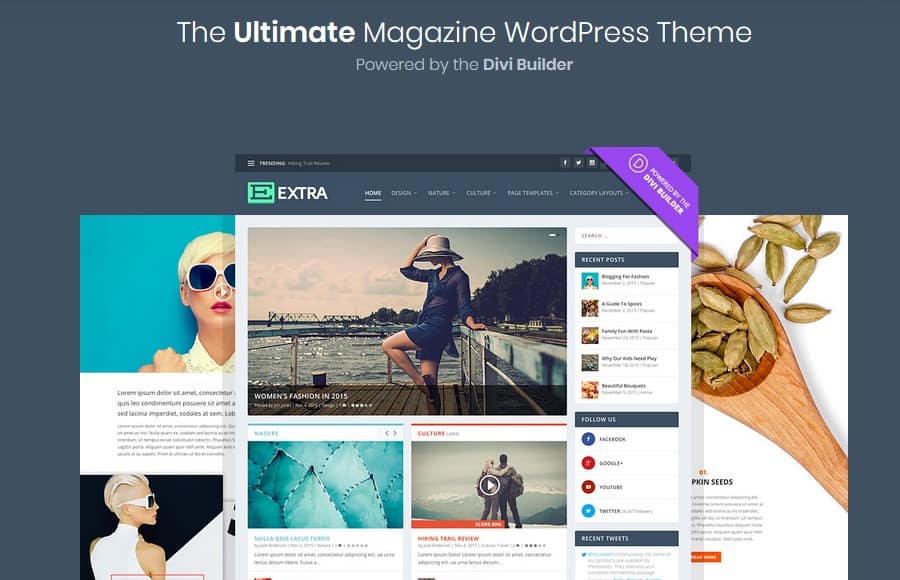
This theme is ideal for bloggers and online publications. Then you have more niche templates. There are 88 themes in total as of this writing.
Keep in mind though that some of these times have been around for a long time. Some of them may look dated compared to the Divi theme itself.
More plugins
Elegant Themes also make plugins. And like the templates, these plugins come included with every membership. This gives you more bang for your buck.
We've already talked about the Divi Builder. But they also have Bloom Email Opt-Ins.
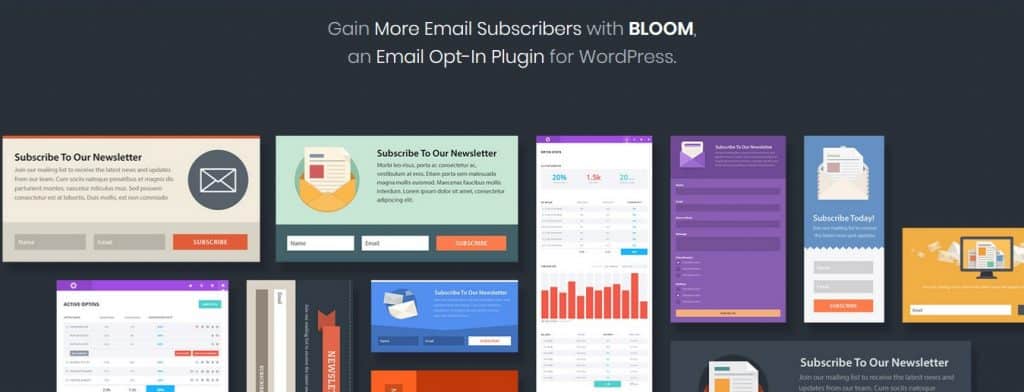
This plugin creates email opt-in forms for generating leads.
Then there's Monarch Social Media Sharing. Elegant Themes claim that Monarch is the best social sharing plugin for WordPress. It's designed to engage better with users to generate more shares and followers.
How much does Divi theme cost?
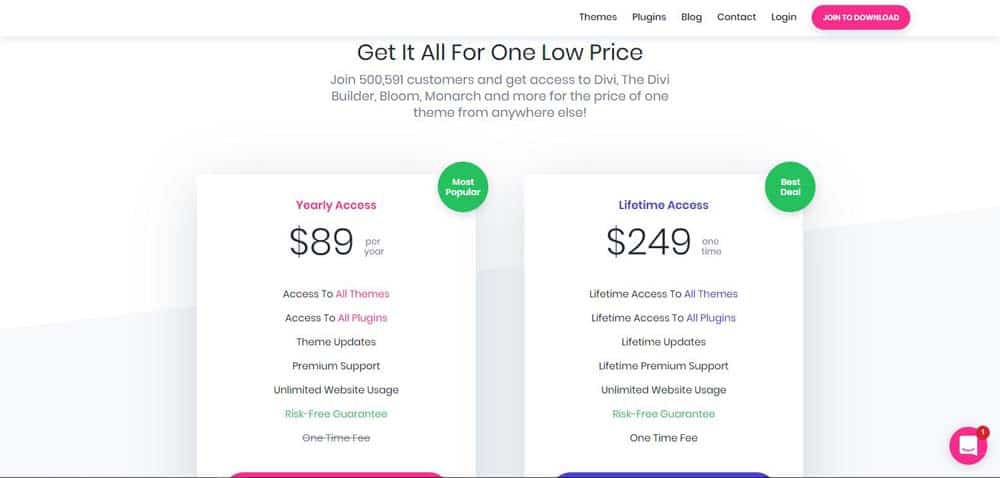
Elegant Themes offer two plans: a yearly access and a lifetime access. The yearly plan will cost you $89/year while the lifetime access sets you back $249.
Both plans include the same features. You get access to all the themes and plugins. You get theme updates and support. The only difference is whether you'd spend annually or do the one-time payment.
In the end, the lifetime access option might save you money especially since $89 per year will start adding up three years into using Divi.
And considering that Divi theme can be integrated with third-party tools like Aweber and MailChimp, you're really getting your money's worth.
Confused about the difference between MailChimp and Aweber? This classic email marketing guide might help.
Divi: Pros and Cons
Still unsure about Divi theme? Let's take a look at some of the pros and cons.
Pros
- Easy to use, fully customizable – Even amateurs can use the Divi WordPress theme and walk away with a functioning website. Once you get the hang of it, building a site from the ground up can even be a fun experience. And the amount of customization you can do is mindblowing. And you can do all this without having to put in a single line of code.
- Multipurpose – The theme works for any type of site. It can work for bloggers. It can work for businesses. You can create portfolios and any type of landing page.
- Compatibility – Divi is compatible with third-party service providers like WooCommerce, Aweber, MailChimp, and Google Maps.
- Good value – With the average price of a premium WordPress theme at $40, Divi isn't all that bad. Even if you go the lifetime access route, you'll make it all back just by sticking to Divi for a couple of years.
Cons
- Some themes are outdated – Granted, you're not really buying into Elegant Themes for their library of old templates. But still, it would have been nice to see an updated list.
- Concern over leaving – As previously mentioned, there's no real reason to be worried about switching themes. However, it's understandable if less tech-savvy individuals are put off by the idea of an impending disaster.
- Learning curve – Divi is an easy site builder to use. But less experienced folks will struggle with it for a while before they become truly comfortable working with Divi builder.
Divi review: Verdict
Anyone would have a hard time finding reasons to not recommend Divi. It's such an important theme for WordPress users. It provides users all the tools they'll need to get a site up and running as quickly as possible.
Join and Download Divi HereWith the powerful Divi page Builder backing it, the Divi theme's potential is limitless. I would highly recommend long-time WordPress users to jump on this theme if they haven't. It just might change the way you build your sites forever.
Want to learn step-by-step how I built my Niche Site Empire up to a full-time income?
Yes! I Love to Learn
Learn How I Built My Niche Site Empire to a Full-time Income
- How to Pick the Right Keywords at the START, and avoid the losers
- How to Scale and Outsource 90% of the Work, Allowing Your Empire to GROW Without You
- How to Build a Site That Gets REAL TRAFFIC FROM GOOGLE (every. single. day.)
- Subscribe to the Niche Pursuits Newsletter delivered with value 3X per week
My top recommendations