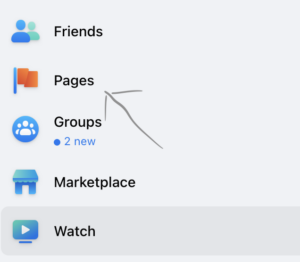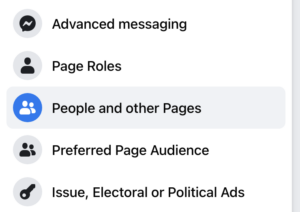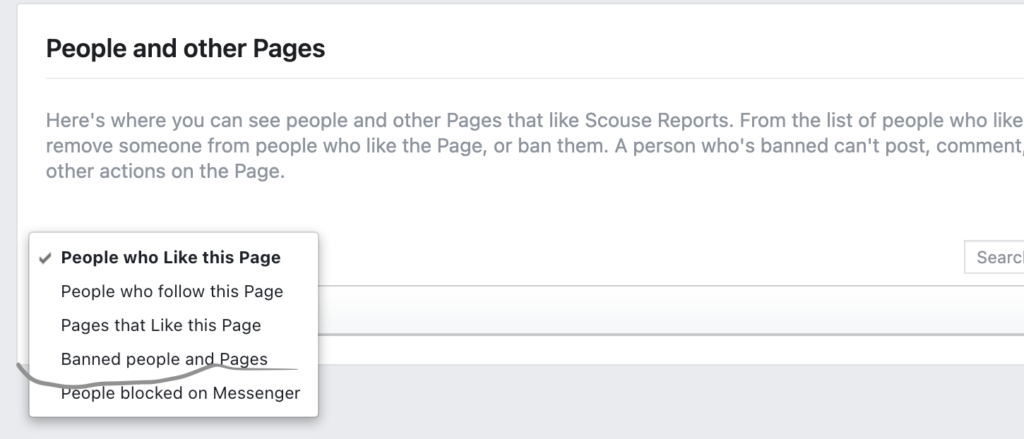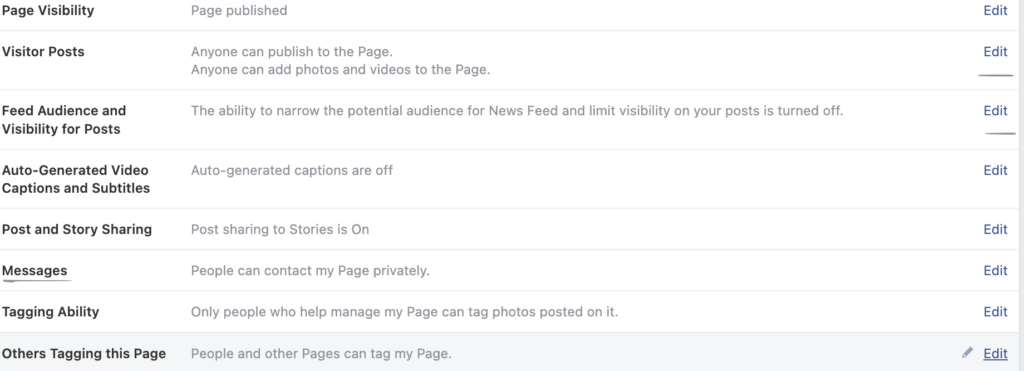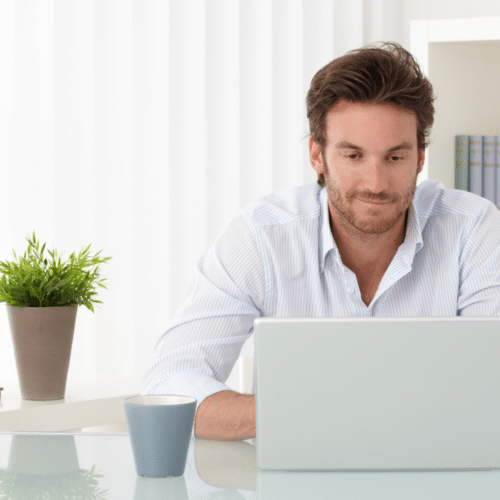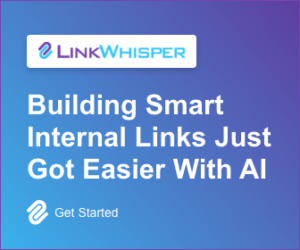How To Block Someone On A Facebook Business Page (Multiple Ways Explained)
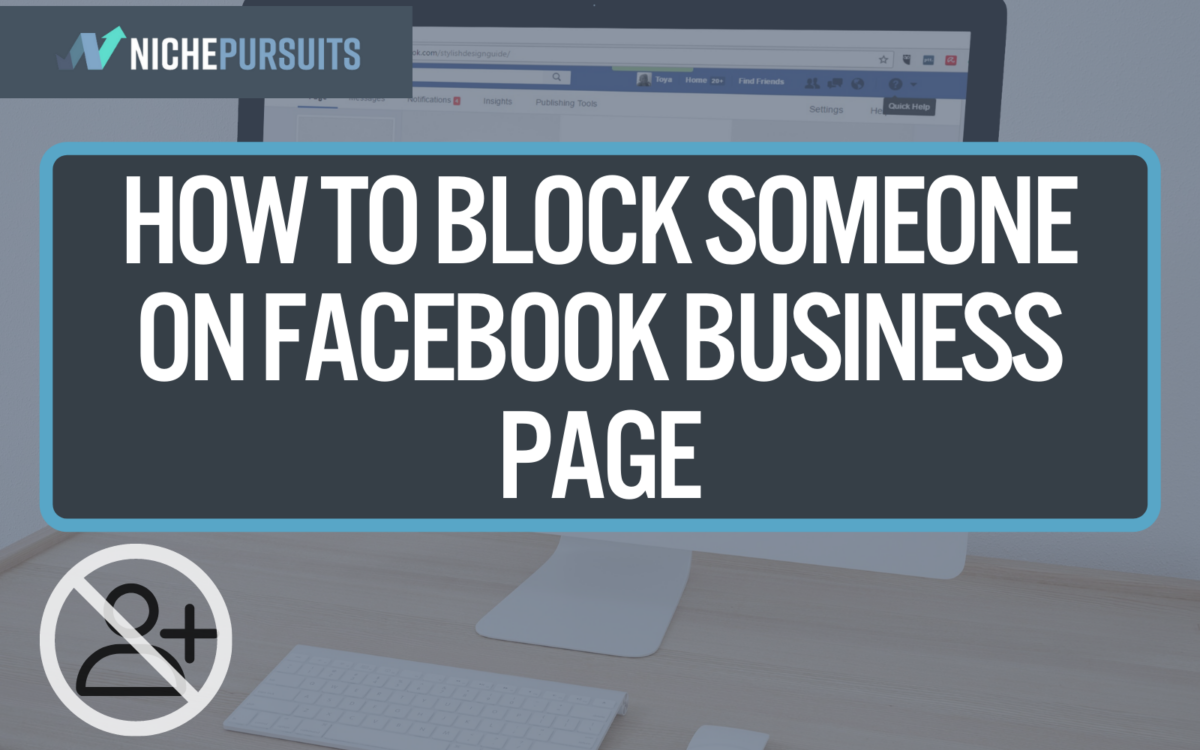
When you buy something through one of the links on our site, we may earn an affiliate commission.
If you want to know how to block someone on a Facebook business page because of a breach of the rules, continue reading.
Whether they're a serial spammer, a troll, or just a general nuisance, the step-by-step guide below will help you to get rid of them once and for all.
Let's start with banning someone from a Facebook business page on desktops.
Contents
- How To Block Someone On A Facebook Business Page On Desktop
- How To Block Someone On A Facebook Business Page On Mobile
- FAQ For Blocking & Banning People On Facebook Business Pages
- Why Would You Want To Block People From Your Facebook Page?
- Can You Hide A Facebook Page From Someone?
- How To Block Someone On A Facebook Business Page Who Hasn't Liked The Page
- Can a blocked person see my business page on Facebook?
- How Do You Unblock A User On Facebook?
- Can I Block Users On My Facebook Business Page By Country?
- Can I Block Users On My Facebook Business Page By Age?
- Can I Block Facebook Page Users From Sending Me Messages?
- Final Thoughts On How To Block Someone On A Facebook Business Page
How To Block Someone On A Facebook Business Page On Desktop
Banning a Facebook user or other pages from your business page is pretty straightforward and can be done within a few minutes.
Step 1:
To block someone, log in to your Facebook account and select the ‘Pages' button on the left side of your screen to go into the page settings.
Step 2:
Select your Facebook business page and select ‘Settings' on the left side of the page towards the bottom.
Step 3:
In the page's settings, select the option for ‘People and other Pages.'
Then select the dropdown menu and click the ‘Banned people and Pages' option.
Step 4:
All you need to do now is select the blue ‘+ Ban a person' option, enter the name or email of the person or other pages you want to ban from your Facebook business page, and press save.
You can also select the checkbox for the person you want to ban from your Facebook page and block someone this way.
In addition to the method above, you can ban them directly from a Facebook post on the page and a message in your inbox.
They will now be blocked from commenting, liking, and interacting on your Facebook business page. They can still view and share the Facebook page, but they can't do anything else.
How To Block Someone On A Facebook Business Page On Mobile
Blocking users from your Facebook page on mobile isn't much different from desktop and can also be done pretty quickly. However, the process is slightly different for each operator, so let's look at the two main options.
Block Facebook Users On Apple Mobile
- To access the page's settings, launch the Facebook app on your iOS mobile, and select the More option at the bottom right of the screen.
- Scroll down the drop down menu and choose the settings option to go into the page settings.
- Continue to scroll down until you see the section for ‘audience and visibility,' then select the option for ‘blocking.'
- Click the blue + sign and type in the name of the person you want to ban from your Facebook page.
Doing this will block someone from seeing your timeline, tagging you, and adding you as a friend; however, it won't block them from groups you are both members of.
To block someone from a Facebook business page in iOS is different because you can only ban people who have liked your page. To do so, select your page on the Facebook app, press the gear icon, and then ‘people and other pages.'
You then select the ‘people who have liked your page' option, and you will see a list of people — find the user you want to block, and select the ban option.
The video below will walk you through the steps:
Block Facebook Users On Android Mobile
To block a user on Facebook with Android devices is a similar process to Apple devices. You can work out how to block someone by following the same steps as above.
However, for simplicity, the steps below are an easy way to block someone on Android:
- Launch the Facebook app
- Search for the person you want to ban from your Facebook page and load their profile page
- Select the three dots next to the name, and press block
- Confirm the blocking by pressing block
That's it — you have blocked them!
FAQ For Blocking & Banning People On Facebook Business Pages
There are many reasons you would need to ban or block someone on Facebook, and the FAQs below will hopefully answer some of your questions.
Why Would You Want To Block People From Your Facebook Page?
Besides the obvious reasons such as spamming or breaking the rules, you should also block people and other pages from your page because it will help to keep the community feeling solid and professional.
We recommend banning people because nobody wants to be on the page with idiots, and if you don't get rid of them, the other users will likely find a different page.
Can You Hide A Facebook Page From Someone?
Yes, you can hide a Facebook page in several different ways. For example, if you want to hide the page from your main Facebook friends, you don't invite them to like the page, and you keep your name anonymous.
Your business pages are separate from your main profile, and you don't have to worry about your friends or family knowing about your business page if that's what you want.
You can also hide the page from everyone by visiting the page visibility section in the page settings and unpublishing the page — this will hide it permanently until you publish the page.
Check out this article if you want to know how to start a blog on Facebook.
How To Block Someone On A Facebook Business Page Who Hasn't Liked The Page
As long as you have the Facebook profile user's name, they can be banned. They don't need to have interacted with a page's posts. If you want to block someone, take their name and search for it in the Facebook search bar like below:
Then select the user and press the three dots next to their name, and finally select ‘block.'
Can a blocked person see my business page on Facebook?
When you block someone they can see your business page and share your posts, but they can't interact in any way. A blocked person can't like or comment, or send messages to the page's inbox.
How Do You Unblock A User On Facebook?
If you want to unblock a user on Facebook, click on Settings for the page, then ‘people and other pages;' you will see a list of people for your page.
Select the ‘banned people and pages' option from the dropdown menu, and then check the checkbox for the user.
All that's left to do then is select the gear icon and press unban.
Can I Block Users On My Facebook Business Page By Country?
Yes, visit your page, select General — Country Restrictions, and enter the country to be restricted from your page.
Can I Block Users On My Facebook Business Page By Age?
Yes, follow the steps above for blocking by country, but after selecting General, select ‘age restrictions' and choose the age group to limit.
Can I Block Facebook Page Users From Sending Me Messages?
Yes, go to your Facebook page and press ‘General.' Look to the right of the page, and you will see a lot of options for you to edit.
Select the Messages option and unclick the checkbox. Doing this will remove the message button from your page, which means no one will message you from the page.
Final Thoughts On How To Block Someone On A Facebook Business Page
You now know how to block someone from a Facebook business page, and you can do it from desktop, mobile, and all within a few minutes of your time.
Running a page on Facebook is an excellent social media platform with many benefits for business owners. Having an active Facebook business page is rewarding; however, you must be prepared to ban specific users for the good of the community from time to time.
Whether you have spammers creating dodgy visitor posts or persistent rule breakers, use the methods mentioned in this article to block someone and ban them from your business page on Facebook for good.
And if you're looking to extend the reach and influence of your business online with social media, check out our guide on how to build a social media following.
Want to learn step-by-step how I built my Niche Site Empire up to a full-time income?
Yes! I Love to Learn
Learn How I Built My Niche Site Empire to a Full-time Income
- How to Pick the Right Keywords at the START, and avoid the losers
- How to Scale and Outsource 90% of the Work, Allowing Your Empire to GROW Without You
- How to Build a Site That Gets REAL TRAFFIC FROM GOOGLE (every. single. day.)
- Subscribe to the Niche Pursuits Newsletter delivered with value 3X per week
My top recommendations