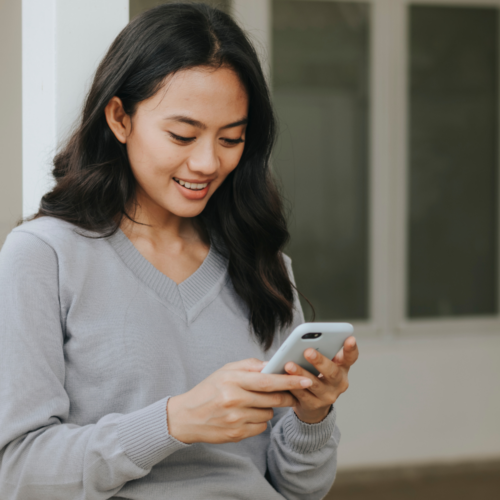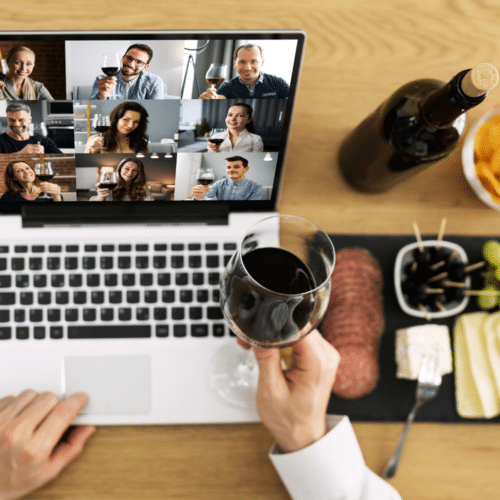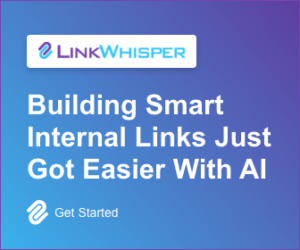How to Organize Pinterest Boards for a Better User Experience

When you buy something through one of the links on our site, we may earn an affiliate commission.
You've created your pins and maybe one or two boards on your Pinterest account. Now it's time to organize your Pinterest boards and pins.
Whether you have loads of Pinterest boards or only a few, we're here to help you learn how to manage Pinterest boards.
Continue reading to learn how to organize Pinterest boards to create a positive user experience that's also effective for your social media strategy.
Contents
How to Manually Organize Your Pinterest Boards
Learning how to manage Pinterest boards is an important part of your overall strategy for the platform. Whether you don't have any boards currently on your profile or you have too many boards to count, our tips will help you organize your Pinterest account.
Check out our step-by-step process for learning how to organize Pinterest boards below.
Review Your Existing Boards
Before you start creating new Pinterest boards and excitedly pinning content, start by reviewing your current boards.
Taking inventory of what you have will tell you what boards you need to create, which pins you need to pin where, and what boards you need to consolidate or reorganize.
This also includes your existing group boards and Pinterest board sections.
You can't start working on your actual boards until you understand what you have to work with.
Create New Boards
After you've taken inventory of the boards you already have, take note of which new boards need to be created.
When learning how to organize Pinterest boards, ask yourself the following questions:
- Are there gaps in your content that could be filled by adding new boards?
- Do my boards accurately reflect the topics I'm posting about?
- Is it currently easy for followers to find the specific content they're looking for?
If you're stuck brainstorming new board topics, check out our list of 30 Pinterest board ideas to help get you started. Whether you only create one board or many other boards, don't skip this step! It's always good to keep your content fresh by continually looking to add new content.
A Key Tool for Creating Pinterest Content
Creating your own Pinterest content can be time-consuming. To help maximize your time and efforts, fill your new boards with pins created by TailWind!
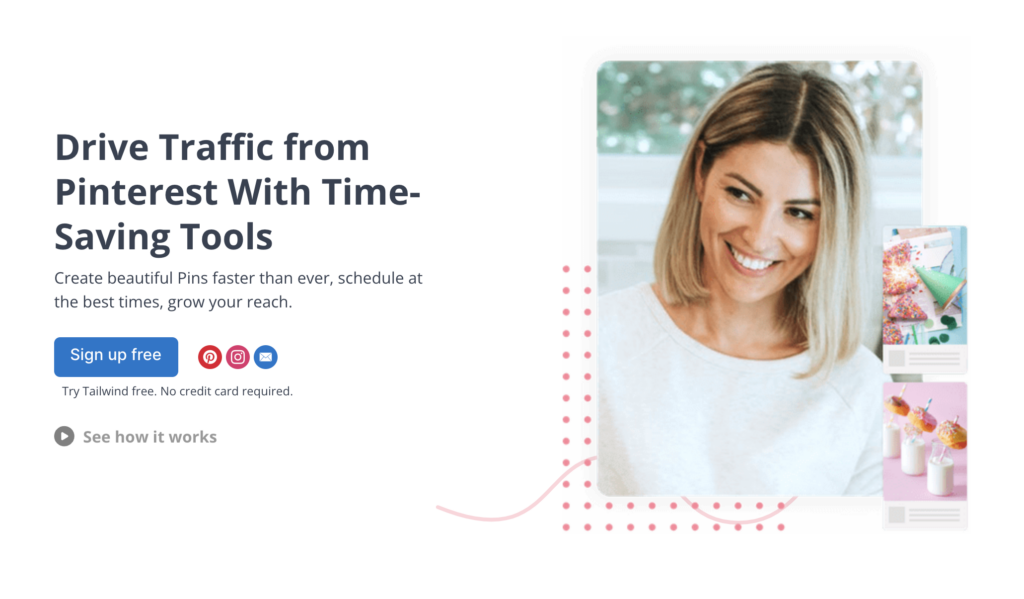
TailWind is an AI tool that acts as your marketing team behind the scenes. Leverage this helpful tool in order to create, design, schedule, and optimize your Pinterest pins.
TailWind helps you create a social media strategy for your Pinterest account that includes best practices, real-world post examples, campaign ideas that will generate ROI, and more.
In addition to creating an effective and sustainable Pinterest account strategy, TailWind will also write and design your actual posts.
TailWind finds the best hashtags for you and schedules your pins to boards automatically. This means you can take the guesswork and the legwork out of your Pinterest strategy.
Check out our full Tailwind review.
For more support in organizing your boards, check out these additional best Pinterest tools for managing your profile page.
Rearrange Your Most Important Boards at the Top
Your most important boards should sit at the top of your main Pinterest profile page. That's right: you shouldn't necessarily keep your existing boards in alphabetical order.
Organize your Pinterest profile so your top five boards appear first.
After you've placed your most important boards at the top of your profile, you can then move down the board list and organize it as you see fit.
Whether this means placing similar boards together or organizing them by specific category, you can organize the rest of your boards based on how you want your followers to consume your content.

Add Subcategories to Larger Boards
When creating content, sometimes you end up with a larger board that has a significant number of pins on it. Don't worry; you don't have to separate your larger board into smaller boards. Rather, you can create subcategories for your boards.
Subcategories are great for organizing larger boards into more easily manageable smaller sections.
For example, taking a broad "Recipes" board and breaking it down by breakfast, lunch, and dinner recipes can make it easier for your followers to navigate.
Here are the step-by-step instructions on creating subcategories for larger boards:
- Go to your Pinterest profile.
- To view your saved pins, click the "Saved" tab.
- Click the board that you would like to organize with subcategories.
- Click "Organize."
- Three dots will appear at the bottom of your screen. These icons say "Move," "Create section," and "Delete."
- Highlight at least one pin that you would like to add to your new subcategory.
- Click on the middle icon, which is a folder with a plus icon that says "Create section."
- Name your section and click "Add section."
- You can now add pins to your new subcategories.
Additional Tips for Having Organized Pinterest Boards
Now that you understand the step-by-step instructions on how to keep your Pinterest boards organized let's discuss a few additional best practices for the Pinterest app.
Whether you're a novice or more experienced, there's always something new to learn and consider.
We discuss some of our best tips for organizing your Pinterest boards below.
Consider the Follower Experience
If you feel stuck with how to organize your Pinterest boards, consider what you would like to see as a follower.
What do you like when you're scrolling through other people's boards and pins? What do you not like when scrolling through the Pinterest app?
Putting your followers first, considering what they would like to see, and determining how you can make it a positive experience for them will benefit you in the long run.
When learning how to make money on Pinterest, you need to understand how to give your followers what they want.
The happier your followers are, the more they'll want to interact with your boards and pins, and the more Pinterest will want to promote your content. It's a win-win scenario for everyone.
Pin Content to Multiple Boards
One of the most common mistakes Pinterest creators make is not pinning content to more than one board!
You've created valuable content, and you should want to share it in as many places that make sense.
A great pin doesn't have to only live on one board. Rather, it should live on multiple boards that make sense to the topic of the pin.
For example, a picture of a woman that features both her hair and her outfit could be pinned on both a "Fashion Inspo" and "Hairstyle Ideas" boards. Recipe pins can fall under more than one category usually, as well as marketing ideas that often overlap.
Get creative and intentional when thinking about the different boards your pins could fall under. However, keep in mind to still accurately choose boards for your pins.
The boards you pin them to have to make sense; you can't just be pinning recklessly just for the sake of pinning. If you end up pinning a pin to the wrong board, don't panic. You can easily delete the pin from the board.
Intentionally Choose Board Names
An important part of keeping your Pinterest profile organized is intentionally choosing names for your boards. In order to provide a great experience for other Pinterest users, you want to make sure that your boards are easy to navigate.
This means that you have to choose names for your boards that make it clear what the board contains.
There's only so much room in the preview for the board name, so be precise and succinct.
For example, "The Best Fall Recipes I Love to Make As the Leaves Change" is not going to provide value for your audience. Instead, choosing something like "Fall Recipes" will be succinct enough to tell your audience what the board is about.

You also want to make sure your board names are accurate because you don't want to create Pinterest board clickbait that then disappoints your followers.
If you're being misleading or trying to create clickbait in your titles, one of your followers could click on a board only to be frustrated to find it's not what they were looking for. This breaks trust with your followers and would probably cause them to leave your page.
Additionally, this signals to Pinterest that your followers don't want to stay long and engage with your content, which is bad.
Continue to Reorganize Your Boards
Your organizing job on Pinterest is never done! In order to keep things organized, you'll have to routinely make the effort on your different boards.
Your top 5 boards will most likely change over a year based on the type of content you're creating and what you're trying to promote each season.
This means that at least once per quarter, you will want to revisit your main Pinterest profile and see how you can reorganize your boards.
Maybe last season's decorations are no longer important, but this season's recipes are. Now is your opportunity to move these boards around.
Organizing your boards also signals to Pinterest that you're an involved and active user, which further entices them to share your content on the home page. It also shows your followers that you are continually evolving and creating content.
This way, when your followers visit your page, they're having a new experience every time.
Organizing Your Pinterest Boards In Conclusion
Understanding how to effectively organize your Pinterest boards is an important part of your overall strategy for the platform.
Now that you thoroughly understand how to organize pins on your main Pinterest profile page, it's time to get out there and start organizing!
Want to learn step-by-step how I built my Niche Site Empire up to a full-time income?
Yes! I Love to Learn
Learn How I Built My Niche Site Empire to a Full-time Income
- How to Pick the Right Keywords at the START, and avoid the losers
- How to Scale and Outsource 90% of the Work, Allowing Your Empire to GROW Without You
- How to Build a Site That Gets REAL TRAFFIC FROM GOOGLE (every. single. day.)
- Subscribe to the Niche Pursuits Newsletter delivered with value 3X per week
My top recommendations